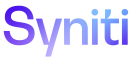System Administration
A user account must be created for each user of the DSP®.
NOTE: This step is part of the process for setting up security for DSP® delivered components. Refer to Getting Started with DSP® Security for Delivered Components for more information.
NOTE: An Administrator can create a user account in Common, which allows for a more streamlined process for password maintenance and is the recommended method for use by a Help Desk or Call Center. In System Administration, the Administrator must add a password for the user. In Common, password maintenance is the user’s responsibility. After the user account is created, there is no difference between a user account added in Common or System Administration.
To create a new user:
- Log in to System Administration.
- Select Security > Users in Navigation pane.
-
Click Add.
- Enter ID to be used when logging in to DSP® in USER ID field.
- Enter the user’s first and last name in NAME field.
-
Select a language from the LANGUAGE ID list box.
NOTE:English is the default value if a language is not selected.
-
Click Save; the Vertical View displays.
View the field descriptions for the Users page's Vertical View page
- Enter a password used in conjunction with the User ID to log in to the DSP® in Password field.
- Enter a name in Windows User Name field if Integrated Authentication is used by the ID to validate against the Windows domain.
- Enter a date in Expiration Date to schedule the user’s access to the DSP® to be terminated.
-
Select a page from Default Page ID list box.
NOTE: The Default Page ID controls the page that DSP® opens to when the user logs in. If no ID is selected, the DSP® opens to the site menu.
- Enter a phone number for the user in Telephone field.
- Enter an extension for the user in Telephone Extension field.
-
Enter a valid email address for the user in E Mail address field.
NOTE: A valid email address includes an at symbol (@) and a period (.). This field must be populated for the user to receive workflow emails.
-
Select a locale from Locale ID list box.
NOTE: The Locale ID translates phrases to the selected language. Locales are used to manage different date and number formats.
- Click Save.