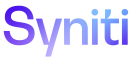dspTrack
Plan Task User
Use this page to Add Users to Plan Tasks.
To access this page:
- Select Track > Project in the Navigation pane.
- Click Plans for a project.
- Click Tasks for a plan.
- Click Users for a task.
|
Field |
Description |
|
Displays the name of a user assigned to the task. |
|
|
PRIMARY CONTACT |
If enabled, the user is the primary contact for the task. NOTE: Only one user can be assigned as a primary contact per task. Use this setting for reporting purposes or to indicate the single source of contact for the task. |
|
PINNED |
If enabled, the user is pinned to the task. NOTE: If the PINNED check box is enabled for a user, and the user is added to a task using a Security tag, that user will not be removed from the task if the Security tag is removed from the task. Users can be assigned to tasks in two ways. Multiple users can be assigned to a task using a Security tag (Configuration > Tag Type > Security > Registrations > Users), or individual users can be added using the Plan Task User page (Project > Plans > Tasks > Users). Users assigned to a task using a Security tag can only be added or removed from the task via the SecurityTagUser page, but if the PINNED setting is enabled for a user, that user will not be removed from a task, even if the Security tag is removed from a task. NOTE: The PINNED setting is enabled by default for users added to a task directly on the Plan Task User page. However, if a user is added to a task using a Security tag, the PINNED check box is not enabled by default for the user and must be manually enabled on the Plan Task User page. Refer to Use Tags and Configure Security Tags for more information. |
|
TAGS |
Displays the tag assigned to the user if the user was assigned to the task using a Security tag. Refer to Configure Security Tags for more information. |