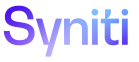ISA
The Project Distribution Rule Bindings page lists the table to which the rules selected on the Project Distribution Rules page are bound. Users deactivate the columns on these tables to filter data that displays on reports for the project distribution.
All columns are active by default.
NOTE: At least one column must be active or a report will not be generated.
To activate columns:
- Click Information Steward Accelerator > Project Summary in the Navigation pane.
- Click Distributions for a project.
- Click Rules for a distribution.
-
Click Bindings for a rule.
NOTE: If the ACTIVE check box is enabled, the failed results of this rule binding will be captured and workflowed to the users who have been added to the Distribution.
- Click Field Activation.
-
Click Edit.
- Enter a value in the PRIORITY field to change the order that fields are included in the Excel file generated as a report and attached to workflow emails.
- Click Save.
- Click the ACTIVE check box to so that values in the column display for the rule binding.
To activate or deactivate multiple fields at the same time:
- Select a range of records.
- Click Activate Columns or Deactivate Columns.