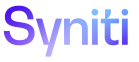ISA
Add rules to a Project Distribution to send failed records from the rule to users who belong to the Project Distribution.
NOTE: If a rule has a rule status of Approved in IS, it is available to be added to all projects. If the rule has any other status, it is only available to be added to the project in which the rule was built.
NOTE: If a rule is bound to a single table on multiple fields, each binding will generate a spreadsheet to send as an attachment to users in the project distribution. The spreadsheet will contain data that failed the rule for each field-table combination.
To add a rule:
- Select Information Steward Accelerator > Configuration > Project Summary in the Navigation pane.
- Click the Distributions for a project.
- Click Rules for a Project Distribution.
-
If no records exist, the page displays in add mode. Otherwise click Add.
View field descriptions for the Project Distributions Rules page.
-
Select a rule name from the RULEID list box.
NOTE: This list box contains all rules created for the project, regardless of the rule status in IS, and all rules in other projects that have a rule status of Approved in IS.
-
Click Save.
NOTE: The Quality Dimension added to the rule in IS displays in the QUALITY DIMENSION field.