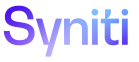ISA
Filters are customized at the project distribution level to limit data contained in rules. Project Distribution filters apply to all rules that include the specified field(s).
For example, a distribution level filter could be configured to send a sales report to all plants at a summary level, while another filter could be configured to send a report with data for a specific plant.
User filters are AND combined with project distribution filters. When multiple user or project distribution filters are applied across different columns, these filters are AND combined. If multiple user or project distribution filters are applied to the same column, these filters are OR combined. If a user filter and a distribution filter are applied to the same column, the two filters are AND combined instead of OR combined. A validation warning will trigger in the corresponding filter page if this scenario would occur.
To define a filter for a project distribution:
- Click Information Steward Accelerator > Project Summary in the Navigation pane.
- Click Distributions for a project.
- Click Filters for a distribution.
-
If no records exist, the page displays in add mode. Otherwise, click Add.
View the field descriptions for the Project Distribution Filters page
-
Enter a filter field in FIELD field.
NOTE: Users in the project distribution will receive reports with data restricted by this filter setting.
- Select a value for the comparison operator from OPERATOR list box.
- Enter the value to be compared to Field using Operator in CONSTANT field.
- Click Save.