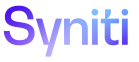ISA
Configure Workflow Options
Refer to Attachments and Summaries and Review the Workflow Email for more information.
Workflow options can be set at the user level or at the project distribution level.
Workflow notifications can be sent on a schedule for all users in the project at the project distribution level. Refer to Schedule Workflow Notifications for more information.
NOTE: Depending on how workflow options are configured at the Distribution level and the user level, duplicate messages may be sent to a user. The Delete Duplicated Workflow setting on the Parameters page prevents duplicate workflows from being sent.
On the Users page, configure how the user receives a workflow with records that failed IS rules.
To configure user workflow options:
- Select Information Steward Accelerator > Configuration in the Navigation pane.
-
Click Edit.
- Select an option in the WORKFLOW OPTION list box.
- Values are: Configure at Distribution Level, Do Not Send Workflows, and Send Summaries Only.
- If the option selected is Configure at Distribution Level, additional configuration is required.
- Click Save.
- NOTE: Only Project Distributions in which the user is active display on the Distribution Workflow Attachment Option page. If a user is selected on the Users page and the Distribution Workflow Attachment Option page does not display any records, ensure that the selected user is active in a distribution. Refer to Activate Users for a Project Distribution for more information.
NOTE: If the setting Configure at Distribution Level is selected, perform the steps below.
To set the Workflow Attachment options at the Project Distribution level:
- Click Information Steward Accelerator >Configuration in the Navigation pane.
-
Click Distribution Workflow Options for a user with a WORKFLOW OPTION of Configure at Distribution Level.
NOTE: If the WORKFLOW OPTION for the user is Send Summaries or Do Not Send Workflows, the Distribution Workflow Options icon is disabled.
NOTE: The list of project distributions are those in which the selected user is active.
NOTE: Only Project Distributions in which the user is active display on the Distribution Workflow Attachment Option page. If a user is selected on the Users page and the Distribution Workflow Attachment Option page does not display any records, ensure that the selected user is active in a distribution. Refer to Activate Users in a Project Distribution for more information.
- Select a project distribution.
-
Click the icon in the Page toolbar to configure how reports are sent to all of the users in the distribution. Values are:
- Send Attachments - An email is sent with the report of records that failed the IS rules included as an attachment.
- Send Emails Only - An email is sent that has a summary table listing each rule with failed records along with record counts. The email has a link to the report in ISA.
- Do not Send Emails - No emails are sent to users in the Project Distribution.