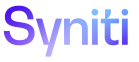ISA
The charts on the ISA dashboard provide summary data about the number of records that fail IS rules. These rules are assigned to Project Distributions, which are groups of users. The charts display data by project distributions or by users.
The Total Records Chart drills down through failed record counts for rules per Project Distributions.
The Records by User Chart drills down through failed record counts for rules per users.
Each bar chart has a corresponding line chart to track trends (i.e., how the number of records that have failed changes over time). For example, the Records by Project Chart displays a count for each project for the current day, while its corresponding Record Trend by Project chart displays how the number of failed records changed for each project over a period.
ISA charts also display:
- Total Opportunities vs Failures Summary
- Failure Percentage Summary
- Dimensions Summary
- Users can drill down through the charts on these dashboards to view data at the project, project distribution, or rule level.
- Bar charts allow a user to drill down, trend charts display data only.
NOTE: ISA charts only include historical data. Real-time data is not included on these charts.
Charts display:
- Metrics for up to 10 days, depending on the Days to Retain Metrics field
- The 10 rules that have the highest number of failed records
NOTE: Data on charts displays based on the Days to Retain Metrics setting, which can be set at the Parameter level (Configuration > Parameters > Basic Settings). Metrics can be retained for up to 10 days. Additionally, each project has its own Days to Retain Metrics setting (set on the Vertical View of the Project Summary page), which, if set, will override the setting in Parameters.
When the user drills down through the charts to the Report Data Viewer, the count of records on the Report Data Viewer may be lower than the counts on the charts. User filters are applied to reports, but not to the metrics in charts. To restrict access based on a user’s security settings, a user only views reports to which that user has access through project distribution assignments.
The View Data icon to the right of a chart name opens a pane that displays the alternate text descriptions of chart data in a table. If a chart has a legend, click a label in the legend to hide or show that label’s section in the chart.
Hover a cursor over each section of a bar to view the field count.
If a chart is 3D, a 3D Controls icon is available to adjust the chart angles.
ISA dashboards include the following charts:
- Total Records Charts
- Records by User Charts
- Records by Project Chart
- Records by Distribution Chart
- Records by Rule Chart
- Record Trend by Project Distribution Chart
- Record Trend by Project Chart
- Record Trend by Project Distribution Rule Chart
- Records by Distribution User Chart
- Record Trend by Project Distribution User Chart
- Records by Distribution User Rules Chart
- Record Trend by Project Distribution User Rule Chart
- Total Opportunities vs. Failures Summary
- Total Opportunities vs Failures By Project
- Total Opportunities vs. Failures by Distribution
- Total Opportunities vs. Failures by Rule
- Failure Percentage Summary
- Failure Percentage by Project
- Failure Percentage by Distribution
- Failure Percentage by Rule
- Dimension Summary
- Selected Dimension by Project
- Selected Dimension by Distribution
- Selected Dimension by Rule