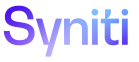Transform
Add Target Data Services Reports
To add a Target Data Services report in Transform:
- Click the Targets icon on the Process Area Launch.
-
Click the Data Services Reports icon for a Target.
NOTE: The Target Data Services Reports page displays in Add Mode if no Target Data Services Reports have been built for the Target.
- Click Add.
View the field descriptions for the Target Data Services Reports page
- Enter a value in the PRIORITY field.
NOTE: If multiple reports are registered to the Target, the priority determines the order the report is processed.
- Select a value from the STATUS list box.
- Select a type from the REPORT TYPE list box.
-
Select a report from the TARGET DATA SERVICES REPORT list box.
NOTE: This report is a view that must already exist in the database.
- Enter a Target report description in the DESCRIPTION field.
- Click Save; the Vertical View displays.
View the field descriptions for the Target Data Services Reports page’s Vertical View.
- Select a field from the Segment By Field list box.
NOTE: Segment By Field displays a list of all fields in the report. Selecting a field causes Transform to create a separate report and a sub-directory for each value in this field.
- Click the Documentation tab on the Target Data Services Reports page.
- Enter a justification for the report in the Specification Section field.
- Enter text in the Comment field to document any notes about the Target report (optional).
- Click the Process Information tab on the Target Data Services Reports page.
- Select a method from the Sample Method list box, if applicable.
NOTE: The Sample Method provides a selection of random rows to verify the data. It can be configured by selecting Configuration > Setup > Sampling Methods (Setup) in theNavigation pane.
- Select a format from the Report Format list box to determine if translated columns (for example, if column headings are German abbreviations as in SAP), field names or both translated columns and field names are used in column headings.
- Enter a value in the Report Order By field to sort the result set in the report.
- Click Save.
NOTE: This icon displays only if a Data Services repository has been set at the object level. Refer to Configure Data Services Functionality for more information.
Target reports can be run in the foreground or background.
NOTE: If a process takes less than 0.5 seconds to run, the duration in the DURATION field is 0.
Run a report in the background if there is a large amount of data to process that may affect system performance or may time out a session. Monitor reports that run in the background on the Monitor page.
A report that runs in the foreground processes immediately.
To run a Target Data Services report in the background in Transform:
- Click the Process Information tab on the Vertical View of the Target Data Services Reports page.
- Click the Processicon; a confirmation message displays.
- Click OK.
To run a Target Data Services report in the foreground in Transform:
- Navigate to the Horizontal View of the Target Data Services Reports page.
- Click the Execute icon in the Page toolbar on the child pane; a confirmation message displays.
- Click OK.