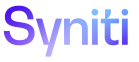Transform
Correct Errors in Target Data Services Data with Fixed Remediation Rules
A fixed remediation rule can be used in situations where only one field in the Target data requires remediation to quickly correct the data in that one field for all the records. Fixed remediation rules can correct instances where a required field in the Target system has been left blank in the source data, or has been formatted incorrectly to be loaded into the Target system. During report processing, a Fixed Remediation rule can replace the values in a specified field with a specified value for any records present in a Target report.
If multiple fields require remediation, fixed remediation cannot be used, and a remediation rule must be added for each field. Refer to Register Target Data Services Remediation Rules for more information.
NOTE: For the Data Services options and pages to be available, the Data Service Repository must be registered in Common. The Data Services check box must be checked in Console for the Process Area: Object. Refer to Register a Data Source in Common and Create the Context by Adding a Wave and Creating Elements for more information.
NOTE: For the Data Services options and pages to be available, the Data Services repository must also be defined on the AutoGen > Configuration > Data Services Repository page. Refer to Configure a Data Services Repository. Refer to Data Services AutoGen for additional details on setting up Data Services for the DSP®.
NOTE: When generating reports, Transform automatically replaces the invalid characters ?|: *” <>. The default replacement value is ^. The default value can be set in the Replacement Char field on the Transform tab on the Parameters page in Console.
NOTE: A fixed Data Services remediation rule cannot be saved with a status of Active for a report that cannot be updated, such as a report based on a view that has been grouped by a column. To create a fixed Data Services remediation rule for a report that is not updateable, set the status to Development.
NOTE: The number of remediation rules set for a Target can affect the severity of score card limits. Refer to Configure Score Card Limits for more information.
NOTE: If a Target report uses a Fixed Data Services Remediation rule, every record in the Target report is remediated with the value provided.
To create a fixed Data Services remediation rule in Transform:
- Select the Targets icon on the Process Area Launch page.
- Click the Data Services Reports icon for a Target.
- Click the Vertical View icon for a report.
- Click the Remediation Information tab on the Target Data Services Reports page's Vertical View.
- Click Edit.
- Select an option from the Remediation Status list box.
NOTE: If the report cannot be updated, such as a report grouped by a column name, select Development.
- Select a field name from the Remediate Field list box.
NOTE: This field contains a value that should be updated by the fixed remediation rule. This list box displays all of the fields available on the report.
-
Enter a value in the Remediate Value field.
NOTE: This value will replace the value in the Remediate Field for all records in the Target report.
- Enter text in the Remediation Comment field to document notes about the fixed remediation rule.
- Click Save.
- Navigate to the Target Data Services Reports page's Horizontal View.
- Click the Execute icon for the Target report.
NOTE:The data services remediation rule runs along with the report.
Refer to View Data Services Remediation Rule Information for more information.