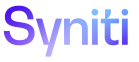Transform
An Administrator can identify a field on the report to use for creating report segments. For each unique value in that field, Transform creates a subdirectory and a report in the File Location indicated on the Vertical View of the Target Reports, Target Source Reports and Target Data Services Reports pages.
Business users must be assigned to a segment to view the segment reports.
This topic contains the following sections:
Create Target Report Segments
To create target report segments for Target, Target Source and Target Data Services reports in Transform:
- Click the Targets icon on the Process Area Launch page.
- Click the Reports icon for a target.
OR
- Click theTargets icon on the Process Area Launch page.
- Click the Sources icon for a target.
- Click the Reports icon for a source.
OR
- Click the Targets icon on the Process Area Launch page.
- Click the Data Services Reports icon for a target.
After accessing the report:
- Click Vertical View for the report on the Target Reports, Target Source Reports and Target Data Services Reports pages.
- Click Edit.
- Select an option from the Segment by Field list box.
-
Click Save.
NOTE: If the field has values that have returned records, the number of segments for the selected report displays on the Segments icon.
- Click the Segments icon to view the segments.
Assign a User to a Target Report Segment
Business users must be assigned to a segment to view the segment reports.
To assign a user to a report segment in Transform:
- Click Vertical View for a report on the Target Reports, Target Source Reports orTarget Data Services Reports pages.
NOTE: In order to assign a user to a Target report segment, Segment By Field must be populated. If it is not populated, refer to Create Target Report Segments for more information.
- Click the Business User Settings tab.
- Click the Business User Segment Assignment icon.
- Select a segment from the Target Report Segments page.
- Select the user(s) to assign to the segment.
-
Click the Add Usericon.
NOTE: A check mark displays under the IS MEMBER column for each user name selected.
NOTE: A user can be assigned to a report segment but not have access to the report. In this case, no segments are displayed.
NOTE: The Business User Segment Assignment icon only displays when the Publish check box is checked.
NOTE: The Target Report Segment User Assignment page displays all users except for Anonymous, process, search, and translator users
NOTE: To select a contiguous range of records, hold down the Shift key and select the first and last records in the range. To select a noncontiguous range of records, hold down the Ctrl key and select each record.