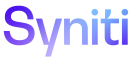Automate
Add File Operations
To add file operations in Automate:
- Select IO Config > File Operations in the Navigation pane.
-
Click Edit for the desired file operation.
- Enter the name of the operation to perform in the OPERATION field. It is recommended to create a name that references the in/out logical path and possibly the File Spec.
- Select the logical path of the source from which files will be transferred when the FileIterator event runs from the LOGICAL PATH IN list box. This path value was created on the Logical Paths page.
-
Enter the file specification into the FILE SPEC field.
NOTE: The FILE SPEC indicates the search pattern used to determine the files that are copied from the Source folder to the Target folder.
- Select the target path where the files are copied from when the FileIterator event runs from the LOGICAL PATH OUT list box. This path is configured on the Logical Paths page.
- Select the backup path from the LOGICAL PATH BACKUP list box. When the file is copied from the Source folder to the Target folder, it is deleted from the Source folder. The LOGICAL PATH BACKUP makes a backup copy of the file to a backup folder. This path is configured on the Logical Paths page.
- Click the APPEND DATE check box to enable it, which appends the current date (in the format YYYYMMDD) to the LOGICAL PATH OUT path folder.
- Click the APPEND TIME check box enable it, which appends the current time (in the format HHMMSS) to the LOGICAL PATH OUT path.
- Click Save.
NOTE: If changes must be made to the source file data before the file is copied to the target (e.g., adding or deleting a header), populate the Script Path field on the Vertical View.