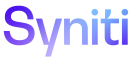Automate
View Logs for an Interface
To view an interface’s log in Automate:
- Select Interfaces in the Navigation pane.
- Click the History icon for the desired interface.
- Click the Important icon to view log filtered by tasks with a level set at Reporting by Importance Level or above. This icon is only enabled of there are tasks to be written to the log for the interface according to the level set in the Reporting by Importance Level field configured on the Parameters page.
Or
- Click the All icon to view the entire log.