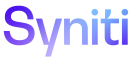Collect
Avoid Timeouts When Building a DBMoto® Target Connection
When building a target connection to DBMoto, each package built will stop and start the Data Replicator Service in DBMoto automatically (depending on a parameter setting in Common).
At a high level, to avoid the timeout and processing issues inherent with multiple stops and starts:
- Disable the Start Replicator parameter setting in Common.
- Stop the DBMoto Data Replicator service manually.
- Build target connections in Collect.
- Start the DBMoto Data Replicator service manually.
- Enable the Start Replicator parameter setting in Common.
Step one: To disable the DBMoto setting in Common:
- Select Configuration > Modules > Parameters – Collect in the Navigation pane.
- Select the DBMoto Settings tab.
-
Click Edit.
View the field descriptions for the Parameters – Collect page’s DBMoto Settings tab
-
Click the Start Replicator check box to disable it.
NOTE: When this check box is disabled, the Data Replicator must be stopped and started manually.
- Click Save.
Step two: Stop the DBMoto Data Replicator service manually on the DBMoto server. Stop the service from the DBMoto Service Monitor icon in the Windows Notification Area or from Control Panel > Administrative Tools > Services.
NOTE: Only one Data Replicator service is used per DSP® instance. When the service is stopped, it is stopped for all tables across all targets.
Step three: Build all target connections in Collect. Refer to Register Targets for more information.
Step four: Start the DBMoto Data Replicator service manually on the DBMoto server. Start the service from the DBMoto Service Monitor icon in the Windows Notification Area or from Control Panel > Administrative Tools > Services.
Step five: To enable the DBMoto setting in Common:
- Select Configuration > Modules > Parameters – Collect in the Navigation pane.
- Select the DBMoto Settings tab.
-
Click Edit.
View the field descriptions for the Parameters – Collect page’s DBMoto Settings tab
-
Click the Start Replicator check box to enable it.
NOTE: When this check box is enabled, the Data Replicator is stopped and started automatically.
- Click Save.