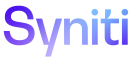IGUC
Follow these steps if using parameters, which are optional.
Before completing this task, Configure a Process Template Loop for an IG Universal Connect Process Template Manually or Automatically.
For parameters to be used as inputs for a Boomi Process, a view must be created in SQL Server. The view serves as the basis of Process Template Loop Field Mappings, which connect a column in a view with a field on a Template.
A user can create the view using the Auto Generate Database Objects feature. Refer to Generate Database Objects Automatically for more information. Views can also be created manually. Refer to Create a View in SQL Server for more information.
A Process Template Loop field mapping provides the link between a field on a template and a column in a view. Each field on the template can be mapped to a column in a view, be assigned a fixed value, or be ignored.
Once a view is registered to the Process Template Loop, Integrate compares the column in that view with the field names in the process template loop and automatically maps them if possible. If the fields in the view are named with valid SAP fields names, Integrate completes the mapping automatically.
NOTE: Template Process Loop Field Mappings cannot be edited if the Process is active.
To configure field mapping manually for an IG Universal Connect Process template:
- Select Categories from Navigation pane.
- Click the Processes icon for the category.
- Click the Templates icon for a Process.
- Click the Loops icon for the template.
- Click the Fields Mappings icon for a loop level.
-
Click Edit.
View the field descriptions for the Process Template Loop Field Mappings page
NOTE: An error message displays if a View is not defined on the Process Template Loop page.
-
For the Name and Value field, either:
Select a value from the MAPPING VALUE list box.
NOTE: This value is a column in the database view.
Or
Enter a value in FIXED VALUE field.
NOTE: A fixed value is a hard coded value sent during each posting process. It is read from the registration and not from the database.
NOTE: If a mapping value is set but the value in the database is NULL, then Integrate will not include the field in the posting.
- Click Save.
Continue with Activate the Process.