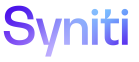Agent Interface
Wave Milestones H
Use this page to Configure the Migration dashboard.
To access this page:
- Select Agent Interface > Dashboards > Migration Dashboard in the Navigation pane.
- Click the Milestones icon for a wave.
|
Field |
Description |
|
NAME |
Displays the name of the milestone. |
|
ABBREVIATION |
Displays a four-character abbreviation of the milestone name that displays on the Migration dashboard. |
|
MILESTONE DATE |
Displays the date of the milestone used in metrics calculations. NOTE: A milestone added for the current date does not display on the Migration dashboard. |
|
REQUIRED |
If checked, the milestone cannot be deleted. The Start Date and End Date milestones, added by default when the user checks the Send Wave And Milestone Metrics check box on the Wave Identification page, have this check box checked. The check box cannot be checked for any other milestones. If unchecked, the milestone can be deleted. |
|
DESIGN COMPLETE UPPER THRESHOLD |
Displays the percentage to be compared with the Design Complete metric percentage calculation. If the percentage calculation is equal to or greater than the upper threshold percentage, this milestone is complete and the detail row for the Design Complete metric displays green on the dashboard. NOTE: Design Complete indicates how much of the design work has been completed. This percentage is calculated as the total number of active fields within active targets where design is complete (the design status is Design Complete or Finished) divided by the total number of active fields within active targets, regardless of design status. |
|
DESIGN COMPLETE LOWER THRESHOLD |
Displays the percentage to be compared with the Design Complete metric percentage calculation. If the percentage calculation is between the upper and lower thresholds, the detail row for the metric displays light blue. If the percentage calculation is less than or equal to the lower threshold, the detail row for the metric displays red. |
|
MAPPING COMPLETE UPPER THRESHOLD |
Displays the percentage to be compared with the Mapping Complete metric percentage calculation. If the percentage calculation is equal to or greater than the upper threshold percentage, this milestone is complete and the detail row for the Mapping Complete metric displays green on the dashboard. NOTE: Mapping Complete indicates how much of the field mapping and value mapping work has been completed. This percentage is calculated as the total number of total mappings opportunities for both value and field mapping divided by the total number of mappings in Complete status. |
|
MAPPING COMPLETE LOWER THRESHOLD |
Displays the percentage to be compared with the Mapping Complete metric percentage calculation. If the percentage calculation is between the upper and lower thresholds, the detail row for the metric displays light blue. If the percentage calculation is less than or equal to the lower threshold, the detail row for the metric displays red. |
|
RULES COMPLETE UPPER THRESHOLD |
Displays the percentage to be compared with the Rules Complete metric percentage calculation. If the percentage calculation is equal to or greater than the upper threshold percentage, this milestone is complete and the detail row for the Rules Complete metric displays green on the dashboard. NOTE: Rules Complete indicates how many of the rules have been completed. This percentage is calculated by the total number of source and target rules for the active fields with a rule status of Complete divided by the total number of source and target rules (also called rule opportunities). |
|
RULES COMPLETE LOWER THRESHOLD |
Displays the percentage to be compared with the Rules Complete metric percentage calculation. If the percentage calculation is between the upper and lower thresholds, the detail row for the metric displays light blue. If the percentage calculation is less than or equal to the lower threshold, the detail row for the metric displays red. |
|
QUALITY UPPER THRESHOLD |
Displays the percentage to be compared with the Quality metric percentage calculation. If the percentage calculation is equal to or greater than the upper threshold percentage, this milestone is complete and the detail row for the Quality metric displays green on the dashboard. NOTE: Quality indicates the data quality of the wave. This percentage is calculated using the totals on the error reports registered to the wave and targets (post load reports) divided by the total number of records on the opportunity reports registered to the waves and targets (preload reports). NOTE: The reports used in this calculation are registered on the Data Quality Report Assignment page. NOTE: This percentage has 7 decimal positions to support a six sigma-level quality definition. |
|
QUALITY LOWER THRESHOLD |
Displays the percentage to be compared with the Quality metric percentage calculation. If the percentage calculation is between the upper and lower thresholds, the detail row for the metric displays light blue. If the percentage calculation is less than or equal to the lower threshold, the detail row for the metric displays red. NOTE: The reports used in this calculation are registered on the Data Quality Report Assignment page. NOTE: This percentage has 7 decimal positions to support a six sigma-level quality definition. |
Wave Milestones V
|
Field |
Description |
|
Delete |
Click to delete the milestone. The milestone is removed from the Migration dashboard. NOTE: The Start Date and End Date milestones cannot be deleted. |
|
Name |
Displays the name of the milestone. |
|
Abbreviation |
Displays a four-character abbreviation of the milestone name that displays on the Migration dashboard. |
|
Milestone Date |
Displays the date of the milestone used in metrics calculations. |
|
Required |
If checked, the milestone cannot be deleted. The Start Date and End Date milestones, added by default when the user checks the Send Wave And Milestone Metrics check box on the Wave Identification page, have this check box checked. The check box cannot be checked for any other milestones. If unchecked, the milestone can be deleted. |
|
Metric Thresholds |
|
|
Design Complete Upper Threshold |
Displays the percentage to be compared with the Design Complete metric percentage calculation. If percentage calculation is equal to or greater than the upper threshold percentage, this milestone is complete and the detail row for the Design Complete metric displays green on the dashboard. NOTE: Design Complete indicates how much of the design work has been completed. This percentage is calculated as the total number of active fields within active targets where design is complete (the design status is Design Complete or Finished) divided by the total number of active fields within active targets, regardless of design status. |
|
Design Complete Lower Threshold |
Displays the percentage to be compared with the Design Complete metric percentage calculation. If the percentage calculation is between the upper and lower thresholds, the detail row for the metric displays light blue. If the percentage calculation is less than or equal to the lower threshold, the detail row for the metric displays red. |
|
Mapping Complete Upper Threshold |
Displays the percentage to be compared with the Mapping Complete metric percentage calculation. If percentage calculation is equal to or greater than the upper threshold percentage, this milestone is complete and the detail row for the Mapping Complete metric displays green on the dashboard. NOTE: Mapping Complete indicates how much of the field mapping and value mapping work has been completed. This percentage is calculated as the total number of total mappings opportunities for both value and field mapping divided by the total number of mappings in Complete status. |
|
Mapping Complete Lower Threshold |
Displays the percentage to be compared with the Mapping Complete metric percentage calculation. If the percentage calculation is between the upper and lower thresholds, the detail row for the metric displays light blue. If the percentage calculation is less than or equal to the lower threshold, the detail row for the metric displays red. |
|
Rules Complete Upper Threshold |
Displays the percentage to be compared with the Rules Complete metric percentage calculation. If the percentage calculation is equal to or greater than the upper threshold percentage, this milestone is complete and the detail row for the Rules Complete metric displays green on the dashboard. NOTE: Rules Complete indicates how many of the rules have been completed. This percentage is calculated by the total number of source and target rules for the active fields with a rule status of complete divided by the total number of source and target rules (also called rule opportunities). |
|
Rules Complete Lower Threshold |
Displays the percentage to be compared with the Rules Complete metric percentage calculation. If the percentage calculation is between the upper and lower thresholds, the detail row for the metric displays light blue. If the percentage calculation is less than or equal to the lower threshold, the detail row for the metric displays red. |
|
Quality Upper Threshold |
Displays the percentage to be compared with the Quality metric percentage calculation. If the percentage calculation is equal to or greater than the upper threshold percentage, this milestone is complete and the detail row for the Quality metric displays green on the dashboard. NOTE: Quality indicates the data quality of the wave. This percentage is calculated using the totals on the error reports registered to the wave and targets (post load reports) divided by the total number of records on the opportunity reports registered to the waves and targets (preload reports). NOTE: The reports used in this calculation are registered on the Data Quality Report Assignment page. NOTE: This percentage has 7 decimal positions to support a six sigma-level quality definition. |
|
Quality Lower Threshold |
Displays the percentage to be compared with the Quality metric percentage calculation. If the percentage calculation is between the upper and lower thresholds, the detail row for the metric displays light blue. If the percentage calculation is less than or equal to the lower threshold, the detail row for the metric displays red. NOTE: The reports used in this calculation are registered on the Data Quality Report Assignment page. NOTE: This percentage has 7 decimal positions to support a six sigma-level quality definition. |