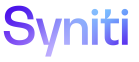Focusable Elements
Page Elements
Message Panel - Press Ctrl+Shift+E to focus the X (close) button of the first error message that displays. Press <Enter> to close the error message.
Filter Text box - Press the tab key or the f key to focus the filter text box. Press <Enter> while in the filter text box to apply the filter with the currently entered text.
Service Indicator - Press the tab key to focus the service indicator. Press <Enter> to display the service status page.
Quick Panel Tabs - Press the tab key or the q key to focus the Quick panel tabs. Press <Enter> on a quick panel tab to display the chosen panel.
Sidebar Menus - Press the tab key to focus the menu control icons. Press <Enter> to perform the action associated with the icon. Press the m key to focus the side menu bar area. Individual options in the drill menu can be focused using the tab key. Press <Enter> to activate the selected menu item.
Input Controls
These controls are accessed with the tab key and actioned by pressing <Enter>. Details specific to a control are below, where applicable.
Page Toolbar Button - The Page Toolbar button control displays in the Page toolbar. An event is chosen to execute when the Page toolbar button is clicked.
Button - The button control allows the user to click it to perform an action. It can display both text and images. When the button is clicked, it looks as if it is being pushed in and released.
Image - An image control is similar to a button, but is represented by the image chosen for the control. An event is chosen to execute when the image control is clicked.
Text Box/Numeric - The text box control is used to get input from the user or display text. Numeric is a version of the text box input that allows for number-specific functionality (formatting, totals, etc.).
Text Area - Text areas are also used to get input from the user or to display text. The text area control is generally used for editable text, although it can also be made read-only. Text areas can display multiple lines, wrap text to the size of the control, and add basic formatting. The text area control allows a single format for text displayed or entered in the control.
Check Box - The check box control accepts focus and indicates when it is focused on-screen. Multiple check boxes can be activated simultaneously.
Radio Button Group - Radio button controls present a set of two or more mutually exclusive choices to the user. When a user selects a radio button, the other radio buttons in the same group cannot be selected as well.
List/Combo Box - When focused, a list/combo box can be filtered by beginning to type the desired value.
HTML Area - Users cannot tab index to next element from within HTML area as it captures the tab keystroke.