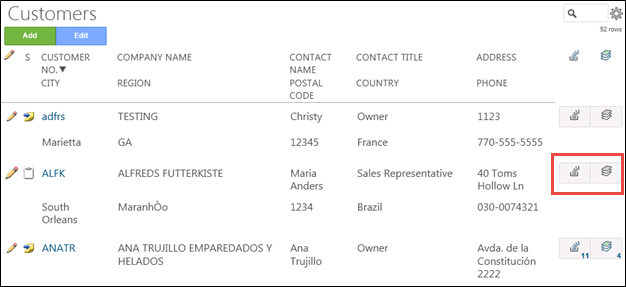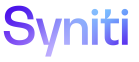n
DSP® Application Development
Data Control Views
Refer to Control Views for general information.
Setting up a DCV involves the following steps:
Create the Data Control View
DCVs are created in SQL Server. Use the following guidelines, which assume basic knowledge of the DSP methodology and SQL Server, to create a DCV:
- Use the naming convention web*Dcv, where * contains the name of the table registered to the page.
- Include all key and criteria columns on the page to control.
- Include all column names for the technical names of the columns on the page that contain the control status values (0 = Disable, 1 = Enable, 2 = Hide).
- Prefix the column containing the control status with “boaCtl” when assigning a control status to a key column.
Register the Data Control View
To register the DCV to a page in the DSP:
- Select Admin > WebApps in the Navigation pane.
- Click the Pages icon for the desired WEB APP NAME.
- Click Vertical View for the page DESCRIPTION.
- Click Control Views tab.
- Click Edit.
- Select the SQL view from the Data Control View list box.
- Click Save.
Example of a Data Control View
In the following example, a DCV is used to disable the Product History and Order ID icons on the Customers page when the count on the linked pages is zero.
SQL View
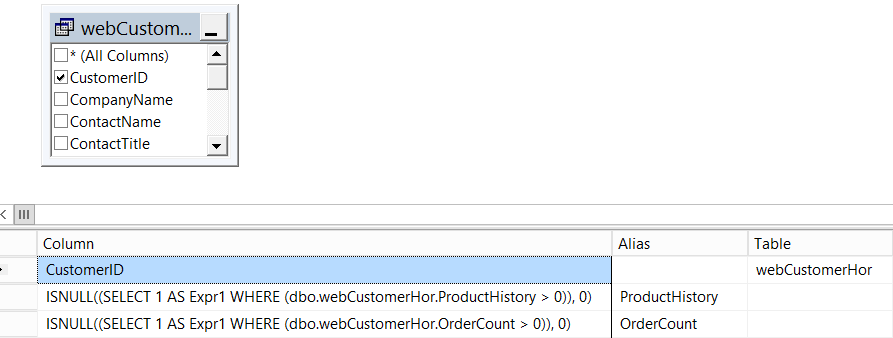
DSP Page