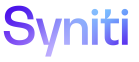Mass Maintenance
Template (Role Column)
Use this page to Set a Column’s Control Status.
To access this page:
- Click Mass Maintenance > Team in the Navigation pane.
- Click Templates for a team.
- Click Roles for a template.
- Click Columns for the Review role.
|
Field |
Description |
|
Enabled |
The CONTROL STATUS field is updated to “Enabled.” Refer to Import a File at the Request-Role Level for more information. |
|
Disabled |
Click to disable the selected column(s) on the role for data input. The column(s) display on the generated Excel file and can be viewed but not edited. Once data entry is complete, this file is uploaded to a request based on the template and used by the Data role. Once uploaded, to view the columns for a request, click the DATA ENTRY button on the Request (Roles) page (Request > Roles). The CONTROL STATUS field is updated to “Disabled.” Refer to Import a File at the Request-Role Level for more information. |
|
Hidden |
Click to hide the column on the role for data input, indicating that the field cannot be viewed in the generated Excel file. The CONTROL STATUS field is updated to “Hidden.” |
|
COLUMN NAME |
Displays name of column in generated Excel spreadsheet that is either enabled, disabled or hidden for data input. |
|
DESCRIPTION |
Displays a brief description of the column name. |
|
CONTROL STATUS |
Displays the status of the column. Values are: Enabled, Disabled, Hidden. |