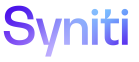Mass Maintenance
If Mass Changes should be allowed to the request data, the MassChange Custom Link must be defined for the Data Entry page so that a user can access the Request Mass Change page from the Data Entry page. An Administrator can use the Custom Link WebApp Customization feature in System Administration to add the link.
Refer to Assign a Custom Page to a Template Role and Create Custom Pages and Views for the BAPI Process for more information about creating custom pages.
Refer to Add Custom Links to a Page for more information.
To add the custom link to the Data Entry page:
- Select Admin > Customization > WebApp Customization from the Navigation page.
-
Click
Custom Links for the custom WebApp name.
NOTE: If no records exist, the page displays in add mode. Otherwise, click Add.
- Select the page in the custom WebApp that will be the data entry page in the PAGE ID list box.
-
Enter a unique column name in the COLUMN NAME field.
NOTE: The suggested column name is MassChange.
- Select All Views in the VIEW TYPE list box.
- Select Toolbar in the CONTROL list box.
- Select dspCompose: Request Mass Change in the LINK TO PAGE ID list box.
- Click Save; Vertical View displays.
- Select Legacy.Action.ProcessEdit from the Image ID list box.
- Select Selected Row from the Bind From list box.
- Click Save.
- Click the link under the LINK TO PAGE ID column on the Horizontal View of the Link Customization page.
-
Click
Edit.
View the field descriptions for the Custom Page Column Links page
- Enter RequestID=RequestID,boaUserID=boaUserid in the Binding Field Names field.
- Click Save.
NOTE: If the PAGE ID selected on the Link Customization page had a previously defined Toolbar view, remove that definition or ensure that the Toolbar view does not contain the same COLUMN NAME as the COLUMN NAME defined for the MassChange Custom Link.