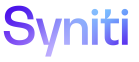Mass Maintenance
If a template has already been created in Integrate that can be reused inMass , create a Mass Maintenance template based on an existing recording from Integrate (stored in an Integrate template) to post a new set of legacy data.
Integrate templates can be reused by many Mass Maintenance templates.
NOTE: A Mass Maintenance template can also be based on an Intergrate template with multiple loops. Refer to Use Mass Maintenance with Integrate Looped Templates for more information.
To create a Mass Maintenance template from an Integrate template in Mass Maintenance:
- Click Team on the Navigation pane.
- Click the Create Template icon for a team.
-
Click
Create from Integrate template.
NOTE: If no records exist, the page displays in add mode. Otherwise, click Add.
View the field descriptions for the Create Template (Integrate Template) page
-
Enter a name in the TEMPLATE NAME field.
NOTE: The name must be unique and can contain A-Z, 0-9, and underscore. No special characters are allowed in template names. If a special character is entered in a template name, Mass Maintenance will replace it with an underscore when the template is saved.
-
Select an option from the CONNECTION ID list box.
NOTE: If a user adds a request based on this template and does not select a connection ID, the default connection assigned to the Integrate Template is used for the request. Refer to Establish a Connection to a Target System for more information.
-
Select an option in the INTEGRATE TEMPLATE ID list box.
NOTE: The templates listed in the INTEGRATE TEMPLATE ID list box are active. Integrate templates that are not active cannot be used for Mass Maintenance template creation.
- Click Save.
- Click Create Template; a confirmation message displays.
- Click Ok.
Refer to Configure Templates for more information.