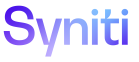Target Design
Add Utility Field Defaults
Utility fields can be appended to all Target and/or Source tables automatically.
A Designer can add default values on the Utility Field Defaults page that can be selected for a column on the Append Utility Columns page.
NOTE: Some default values are added by the system at installation and cannot be edited or deleted. These values can be used to enable or disable a setting, display the current date and time, add a unique identifier, or use a static value.
The options added on this page are available to be selected in the DEFAULT VALUE list box and can be assigned to Utility columns on the Append Utility Columns page. Refer to Append Utility Columns to All Tables for more information.
To add a default value in Target Design:
- Select Configuration > Utility Field Defaults in the Navigation pane.
-
Click Add.
View the field descriptions for the Utility Field Defaults page
-
Enter a name in the DEFAULT VALUE field.
NOTE: This name displays in the DEFAULT VALUE list box on the Append Utility Column page.
- Enter a default value in the DEFAULT VALUE field.
- Enter a description of the default in the DESCRIPTION field.
- Click Save.