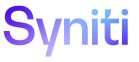Target Design
System Type Import
Use this page to Import a Target Design from a System Type.
- Select Advanced Data Migration in the Navigation pane.
- Select Design in the Context bar.
- Click Target Import in Navigation pane.
- Click the System Types Import icon for the Object.
|
Field |
Description |
|
Mark for Import |
Click to check the IMPORT check box for multiple selected tables to include the tables in the import. |
|
Clear Import Flag |
Click to uncheck the IMPORT check box for multiple selected tables, to exclude the tables from import. |
|
Execute Import |
Click to perform the import for those tables with the IMPORT check box enabled. During the import, new records are added to the tables and look up tables and fields are added. If the records have been added to the Target previously, updates are applied to existing tables, fields and lookup tables. |
|
SYSTEM TYPE TABLE ID |
Displays the name of the table in the System Type that will be imported if the IMPORT check box is enabled. |
|
Fields |
Click to open the System Types Table Fields page in Common to view the fields contained in the System Type table that will be imported. Refer to Add Fields to Tables for more information. |
|
IMPORT |
If checked, the table will be imported into the Target when the user clicks the Execute Import icon. If unchecked, the table is excluded from import. |