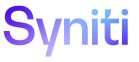ISA
To facilitate reporting of ISA Metrics Summary data, a Developer can download the data to a Word file, an Excel file or other formats. Metrics summary data can be downloaded for a rule or for rules across multiple projects.
Metrics summary data can also be accessed on the Report Data Viewer for a rule and rule binding. Click the Metrics icon for a report to view and download data for that rule and rule binding only.
To download ISA Metrics Summary Information
-
Select Information Steward Accelerator > Advanced > Metric Summary in the Navigation pane.
NOTE: To download metrics data for a single rule of a group of rules, right-click the rule or a group of rules and select Filter.
- Click the page options icon to the right of the application Help icon.
- Select Download.
- Select the format for the downloaded file on the Format tab.
- Click the Fields tab.
-
Enable the check box for each field to be downloaded.
NOTE:For a list of fields that can be downloaded, refer to the Metric Summary field descriptions.
NOTE:These settings are not retained. All fields are enabled by default each time the report is downloaded. If a field should be excluded from the report, the check box for that field must be disabled each time the report is downloaded.
NOTE:Two fields, Rule ID and Dimension_Name are not displayed on the Metrics Summary but are downloaded by default. The Rule ID is a unique number to identify each rule. The Dimension_Name is the Quality Dimension associated with the rule.
- Click the Options tab.
- Set options as needed.
- Click Download.