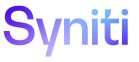ISA
Schedule Workflow Notifications
If IS runs rules frequently (e.g., multiple times per day), the ISA sends notifications to users (depending on how that user’s workflow options are configured) each time the rule runs, resulting in numerous emails.
A user may receive an email with an attachment in the form of an Excel file, a summary in the body of the email with the count of failed records and a link to the ISA to view additional details, or may not receive a notification.
A user can schedule the frequency that notifications are sent at the Project Distribution level. The schedule is set for all users in the distribution.
NOTE: Schedules are created in Common, and can be set to run hourly, daily, weekly, monthly, yearly, or on a specific day. Refer to Create Schedules for more information about schedule recurrence.
NOTE: If workflow notifications are to be sent using a schedule created in Common, the user must update the ISA parameter Days to Retain Files (ISA Parameters page Basic Settings tab) so that it is at least equal to the number of days in the longest schedule registered to a Project Distribution.
NOTE: A user can send workflows on demand as well. Refer to Run Rules and Send Workflows on Demand for more information.
NOTE: Workflow options can also be configured for an individual user. Refer to Configure Workflow Options for more information.
NOTE: When the Do Not Send Workflow check box is enabled on the Project Distributions page, all workflow notifications for the distribution are deleted. It is recommended to use this feature when designing a new distribution so that notifications are not continually sent out during development and testing runs.
NOTE: Depending on how workflow options are configured at the Distribution level and the user level, duplicate messages may be sent to a user. The Delete Duplicated Workflow setting on the Parameters page prevents duplicate workflows from being sent.
To schedule when workflows are sent:
- Select Information Steward Accelerator > Project Summary in the Navigation pane,
- Click the Distributions icon for a project.
- Click Vertical View for a distribution.
-
Click Edit.
View the field descriptions for the Project Distributions page's Vertical View
-
Either:
-
Click the Do Not Send Workflow check box.
OR
- Select the schedule to send workflow notifications from the Schedule ID list box and click Save.
-
NOTE: The Next Run Time field displays the next date or time that notifications are sent to users in this distribution.