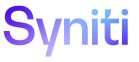System Administration
Security Page Roles
To access this page:
- Select Admin > Security > Security Management > Security Pages in the Navigation pane.
- Click the Roles icon for the security page description.
|
Field |
Description |
|
ROLE ID |
Displays the role that has security to the selected page. |
|
PAGE DESCRIPTION ID |
Displays the name of the page as it appears in the WebApp. |
|
PAGE TYPE |
Displays the type of page. Options are:
|
|
TABLE |
Displays the name of the table or view where changes are stored for the given page. |
|
ALLOW SELECT |
If checked, the Role ID can view the page and data on the page. |
|
ALLOW INSERT |
If checked, the Role ID can add data to the page. |
|
ALLOW UPDATE |
If checked, the Role ID can edit data on the page. |
|
ALLOW DELETE |
If checked, the Role ID can delete data from the page. |
|
Users |
Click to open the Security Role User page to view all users created for this instance of the DSP. If IS ROLE MEMBER is checked, the user has been assigned to the security role. Refer to Add or Remove Users in Page Security for more information. The count on the icon is the total number of users registered to the role. |