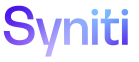Console
Object owners can manually track status for an object’s Relevancy, PreLoad, PostLoad and Program Type. These statuses will be used as input to Migration dashboards in the Knowledge Tier in a future release.
To track status:
- Select Advanced Data Migration in the Navigation pane, or select Console in the Context bar.
- Click Waves in the Navigation pane.
- Click the Process Areas icon for a Wave.
- Click the Objects icon for a Process Area.
- Click Vertical View for an object.
- Click the Status tab.
-
Click Edit.
View the field descriptions for the Process Area : Object page
-
Select an option from the Relevancy Rule Status list box.
Options are:
- Completed—Indicates Relevancy rules have been developed for the migration project.
NOTE: If this status is set, the Relevancy Rule status will display as On Track in the Migration dashboards in a future release.
- In Progress—Indicates Relevancy rules are being developed.
NOTE: If this status is set and the Map Completion Due Date has not passed, the Relevancy Rule status will display as On Track in the Migration dashboards in a future release.
NOTE: If this status is set and the Map Completion Due Date has passed, the Relevancy Rule status will display as Overdue in the Migration dashboards in a future release.
- Not Required—Indicates Relevancy rules are not used in this migration project.
- Not Started—Indicates development of Relevancy rules has not yet begun.
NOTE: If this status is set and the Map Start Due Date is passed, the Relevancy Rule status will display as Behind Plan in the Migration dashboards in a future release.
-
Select an option from the Pre Load Report Status list box.
Options are:
- Completed—Indicates Pre Load reports have been developed for the migration project.
NOTE: If this status is set, the Pre Load report status will display as On Track in the Migration dashboards in a future release.
- In Progress—Indicates Pre Load reports are being developed.
NOTE: If this status is set and the Map Completion Due Date has not passed, the Pre Load report status will display as On Track in the Migration dashboards in a future release.
NOTE: If this status is set and the Map Completion Due Date has passed, the Pre Load report status will display as Overdue in the Migration dashboards in a future release.
- Not Required—Indicates Pre Load reports are not used in this migration project.
- Not Started—Indicates development of Pre Load reports has not yet begun.
NOTE: If this status is set and the Map Start Due Date is passed, the Pre Load report status will display as Behind Plan in the Migration dashboards in a future release.
-
Select an option from the Post Load Report Status list box.
Options are:
- Completed—Indicates Post Load reports have been developed for the migration project.
NOTE: If this status is set, the Post Load report status will display as On Track in the Migration dashboards in a future release.
- In Progress—Indicates Post Load reports are being developed.
NOTE: If this status is set and the Map Completion Due Date has not passed, the Post Load report status will display as On Track in the Migration dashboards in a future release.
NOTE: If this status is set and the Map Completion Due Date has passed, the Post Load report status will display as Overdue in the Migration dashboards in a future release.
- Not Required—Indicates Post Load reports are not used in this migration project.
- Not Started—Indicates development of Post Load reports has not yet begun.
NOTE: If this status is set and the Map Start Due Date is passed, the Post Load reports status will display as Behind Plan in the Migration dashboards in a future release.
-
Select an option from the Load Program Status list box.
Options are:
- Completed—Indicates the Load Program Build is complete.
NOTE: If this status is set, the Load Program status will display as On Track in the Migration dashboards in a future release.
- In Progress—Indicates development of the Load Program build is in progress.
NOTE: If this status is set and the Map Completion Due Date has not passed, the Load Program status will display as On Track in the Migration dashboards in a future release.
NOTE: If this status is set and the Map Completion Due Date has passed, the Load Program status will display as Overdue in the Migration dashboards in a future release.
- Not Required—Indicates Load Program status is not used in this migration project.
- Not Started—Indicates development of the Load Program build has not yet begun.
NOTE: If this status is set and the Map Start Due Date is passed, the Load Program status will display as Behind Plan in the Migration dashboards in a future release.
-
Click Save.