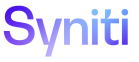Console
Wave Process Area Object Planning Data
To access this page:
- Select Advanced Data Migration in the Navigation pane, or select Console in the Context bar.
- Select Waves in the Navigation pane.
- Click the Process Area icon for a wave.
- Click the Planning Data icon for a process area.
|
Field |
Description |
|
Activate/Deactivate |
Click to activate or deactivate the data object. Activating a data object sets the status of all associated target tables to “In Design.” Deactivating a data object sets the status of all associated target tables to “Inactive” and removes the objects from metrics. |
|
Set Design Finish |
Click to set all the target tables associated with the object to a “Design Finished” status. This setting indicates that the design is complete. If Set Design Finish is not activated, then each target table must individually be updated to “Design Finish.” |
|
Import Defaults |
Click to copy the object’s Design, Map and Build planning dates from the assigned planning group. The dates are only imported if there are currently no dates; this feature does not override existing dates. |
|
WAVE |
Displays the wave name to which the object belongs. |
|
PROCESS AREA |
Displays the process area to which the object belongs. |
|
OBJECT |
Displays the name of the object. |
|
ACTIVE |
If checked, the object is active and therefore in scope with the migration project. All target tables for the object are activated. If unchecked, the object is inactive and therefore not within scope of the migration project. All target tables for the object are deactivated. By default, this check box is checked. |
|
PRIORITY |
Displays the order by which objects are migrated. |
|
PLANNING GROUP |
Displays the planning group, which is used to group objects together for planning purposes. This group enables a milestone to be tracked based on the objects assigned to the planning group. |
|
EXECUTION LEVEL |
Click to select an Execution Level from the list box. The options are:
|
|
EXECUTION GROUP |
Click to select an Execution Group from the list box. Groups can only be selected after Execution Group Values are configured for a Wave. Refer to Add Migration Execution Groups for more information. |
|
DESIGN START DATE |
Displays the date by which the target data design of the object is expected to start. This field is used in the Migration dashboards and must be populated in order to calculate an object’s “Design Status to Plan.” This date can be auto-populated based on the planning group selected; however, it can be edited to provide the object with a specific DESIGN START DATE. |
|
DESIGN COMPLETION DUE DATE |
Displays the date by which the target data design of the object is expected to be completed. This field is used in the Migration dashboards and must be populated in order to calculate an object’s “Design Status to Plan.” This date can be auto-populated based on the planning group selected; however, it can be edited to provide the object with a specific DESIGN COMPLETION DUE DATE. An object's DESIGN COMPLETION DUE DATE must be equal to or greater than its DESIGN START DATE. |
|
MAP START DATE |
Displays the date by which the field mapping of the object is expected to start. This field is used in the Migration dashboards and must be populated in order to calculate an object’s “Map Status to Plan.” This date can be auto-populated based on the planning group selected; however, it can be edited to provide the object with a specific MAP START DATE. |
|
MAP COMPLETION DUE DATE |
Displays the date by which the field mapping of the object is expected to be complete. This field is used in the Migration dashboards and must be populated in order to calculate an object’s “Map Status to Plan.” This date can be auto-populated based on the planning group selected; however, it can be edited to provide the object with a specific MAP COMPLETION DUE DATE. An object’s MAP COMPLETION DUE DATE must be:
|
|
BUILD START DATE |
Displays the date by which the source/target rule of the object is expected to start. This field is used in the Migration dashboards and must be populated in order to calculate an object’s “Build Status to Plan.” This date can be auto-populated based on the planning group selected; however, it can be edited to provide the object with a specific BUILD START DATE. |
|
BUILD COMPLETION DUE DATE |
Displays the date by which the source/target rule build of the object is expected to be complete. This field is used in the Migration dashboards and must be populated in order to calculate an object’s “Build Status to Plan.” This date can be auto-populated based on the planning group selected; however, it can be edited to provide the object with a specific BUILD COMPLETION DUE DATE. An object’s BUILD COMPLETION DUE DATE must be:
|