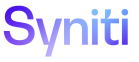Transform
Run Target Data Services Rules
Jobs are registered automatically unless they are running against a utility Target, which is a Target that does not exist in the Target system used to register rules and reports in Transform. A Target is designated as a utility Target on the Targets page in Target Design (Design > Targets). In this case, the job runs as either a preprocessing or a post process task. As an example, preprocessing could include duplication of a data set and post processing could include the post load validation of data to ensure it has loaded correctly into the Target system.
Jobs are inactive by default and the user must activate the jobs in Transform before they can be executed in Data Services by processing the specific Data Services rule or whole Target in Transform.
When the Data Services jobs are run in Transform, the Data Services Web Service layer is called, calling the job and parsing in the parameters from the global variables. Running the job in Transform provides the ability to build Data Services reports, which can show whether there are errors in the data or where enrichments have been applied.
The output of the validations performed by the Data Services Jobs are written to a single TT_RULE_VIOLATION table and a TT_RULE_VIOLATION_VALUES table that allows reports to be written for each Target. The reports provide the information on which validations have failed and what is required of the end user to action and resolve the data issues. For example, not finding a value mapping value in the Target system configuration would mean that either the Target system must be updated to include the value or a value must be remediated to one that does exist.
NOTE: The global variables may be updated prior to executing Data Services jobs. Refer to Configure Target Data Services Rule Global Variables.
NOTE: For the Data Services options and pages to be available, the Data Service Repository must be registered in Common. Refer to Register a Data Source in Common for more information.
NOTE: The status for the Data Services rule must be Active before it can be executed in Data Services.
Target rules can be run in the foreground or background.
NOTE: If a process takes less than 0.5 seconds to run, the duration in the DURATION field is 0.
Run a rule in the background if there is a large amount of data to process that may affect system performance or may time out a session. Monitor rules that run in the background on the Monitor page.
To run a Target Data Services rule in the foreground in Transform:
- Click the Targets icon on the Process Area Launch page.
- Click the Data Services Rules icon for a Target.
NOTE: This icon displays if a Data Services repository has been set at the object level. Refer to Configure Data Services Functionality for more information.
- Click the Execute icon in the Page Toolbar in the child pane.
To run a Target Data Services rule in the background in Transform:
- Click the Process Information tab on the Vertical View of the Target Data Services Rules page.
- Click the Process icon; a confirmation message displays.
- Click OK.
Additional features are available for Target Data Services rules:
- Reset – Resets the processing status if the process fails for any of the Target rules. This option is available on the Horizontal View only.
- Queue – Allows monitoring of background job processes for Target rules. This option is available on the Horizontal View only.