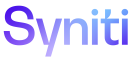ontrol
Collect
Target Sources H
Use this page to:
To access this page:
- Click Collect > Targets in the Navigation pane.
- Click the Sources icon for a Target.
|
Field |
Description |
|
Test Connection |
Click to test the connectivity to the data source, which verifies the database User ID and Password login is connected to source database. This process does not test the validity of the SAP login credentials or DSN connection. |
|
Build And Refresh |
Click to build the package and download the table from the source. If the package name already exists for the table record, the table is refreshed (i.e., data is downloaded from the source database). If the package name does not exist, a package is immediately scheduled to be built and the table is refreshed. The Refresh icon is disabled for DBMotoMirror package type because the refresh is run by Syniti Data Replication instead of Collect. NOTE: If the data in the target source has been purged manually, or the retention expiration date for that object has passed, it cannot be refreshed and this icon is inactive. Refer to Purge Data for more information. |
|
Import Group Tables |
Click to import system group tables from Common to facilitate adding sources. |
|
Build Package |
Click to build the package that downloads tables from the source. NOTE: If the data in the target source has been purged manually, or the retention expiration date for that object has passed, it cannot be refreshed and this icon is inactive. Refer to Purge Data for more information. |
|
Refresh |
Click to download the tables from the source. NOTE: If the Target Source uses a Syniti Connect data source, clicking Refresh executes the Boomi Process. NOTE: If the data in the Target Source has been purged manually, or the retention expiration date for that object has passed, it cannot be refreshed and this icon is inactive. Refer to Purge Data for more information. |
|
SOURCE |
Displays database where data is refreshed from and stored in the Target. Source is configured when adding a data source in System Administration. |
|
CONNECTION TYPE |
Displays valid database connection type from the source to the Target. The CONNECTION TYPE selected filters the values available in the Data Services Connection Type list box on the Vertical View. |
|
SYSTEM TYPE ID |
Displays name of the System Type if importing group tables from a System Type delivered in Common. NOTE: Click the + icon to open the System Types page in Common in a new tab to add a System Type, if needed. |
|
SCHEMA OWNER |
Displays the schema of the source database that contains the tables. The SCHEMA OWNER doesn’t have to match database user ID. Default value is dbo. NOTE If the Connection Type is set to SAPAPPSERVER, the SCHEMA OWNER value must remain set to dbo (default). If the SCHEMA OWNER is not set to dbo when the CONNECTION TYPE is set to SAPAPPSERVER, the package build will fail. |
|
ACTIVE |
If checked, the source is active. Only tables from active sources are downloaded during the refresh process. The default value is Active. |
|
Tables |
Click to open the Tables page to add, edit and delete tables for a source. |
|
Schedule Groups |
Click to open the Target Source Group page to build packages, refresh or filter on tables in a group. |
|
Metrics |
Click to open the Target Source Metric Charts page to view monthly, weekly and daily download results for target/source combination. |
Target Sources V
Use this page to:
This page contains the following tabs:
General tab
|
Field |
Description |
|
Build Package |
Click to build a package that downloads tables from the source. NOTE: If the data in the Target Source has been purged manually, or the retention expiration date for that object has passed, it cannot be refreshed and this icon is inactive. Refer to Purge Data for more information. |
|
Refresh |
Click to download the tables from the source. NOTE: If the Target Source uses a Syniti Connect data source, clicking Refresh executes the Boomi Process. NOTE: If the data in the target source has been purged manually, or the retention expiration date for that object has passed, it cannot be refreshed and this icon is inactive. Refer to Purge Data for more information. |
|
Source |
Displays database where data is refreshed from and stored in the target. |
|
Connection Type |
Displays valid database connection type from the source to the target. Connection Types are configured under Configuration > Connection Types > Sources. Default value is SQLSERVER. |
|
Schema Owner |
Displays the schema of the source database that contains the tables. The Schema Owner doesn’t have to match database user ID. Default value is dbo. |
|
Description |
Displays additional information about source, for example, DBA or business contact information. |
|
System Type ID |
Displays name of the System Type if importing group tables from a System Type delivered with Common. NOTE: Click the + icon to open the System Types page in Common in a new tab to add a System Type, if needed. |
|
Test Connection Status |
Displays results from the most recent test connection, either from the Service page or when the Test Connection icon was clicked. |
|
Test Connection On |
Displays date and time of the most recent test connection. |
|
Refresh Started On |
Displays date and time when the manual refresh started. |
|
Refresh Completed On |
Displays date and time when the manual refresh completed. |
Advanced Settings tab
|
Field |
Description |
|
Queue ID |
Displays queue used for all Collect table downloads under the selected target source. To prevent processing backlogs and inefficient Stewardship Tier usage during the execution of large Collect refreshes, the queue ID can be set at the target, target source, or table level. Refer to Assign a Queue to a Refresh for more information. If this field is blank, the Stewardship Tier assigns the queue ID in this priority order: 1. Target source table 2. Target 3. Default (set on the Parameters - Collect page) |
|
Rename Table Template |
Displays table name of the renamed table in the target database. At run time, “<TableName>” is replaced by the processing table name. |
|
Schedule ID |
Displays schedule for when target tables are refreshed with source data. Options are controlled in Common > Tools> Schedules. Default value is Do Not Download any tables. |
|
Download Keys Indexes |
If checked, primary key indices are refreshed from non-SAP sources. It is checked by default. |
|
Delete Target Table On Build |
If checked, all previously refreshed tables are deleted and tables (and primary keys and indices) are rebuilt each time the package is built. This setting ensures the most recent table schema is downloaded. Default value is Disabled. NOTE: It is recommended that the Delete Target Table On Build check box be unchecked if the package type to download table data is set to SAP Data Services. In this case, if the check box is checked, Mass Maintenance WILL delete every record in the target table during the Final Finish process (during which data posted in the target ERP system by the request is downloaded to tables). |
|
Data Services |
|
|
Do Not Delete Data |
If checked, the data is NOT deleted before it is refreshed when the Refresh icon is clicked on the Horizontal View. Data Services must be set to CDC (Change Data Capture) for each table in the source when using Syniti Data Replication or Data Services. NOTE: This check box displays if a Data Services ID is selected. |
|
Data Services ID |
Displays the repository used for the target source. If this field is blank, the repository set at the target level is used for the target source. Setting a repository for a target source is useful if there are a large number of jobs to run. This repository is used for the target source Data Services repository, where Data Services jobs for the source system can be registered and run against. NOTE: Set a repository for each target or target source. There is a limit on the number of Collect jobs that can be created in a single Data Services repository. Consider creating and registering an additional repository for separate target sources to minimize the chance of overloading the communication between Collect and Data Services. |
|
Data Services Connection Type |
Displays the database connection type when using Data Services. The values available depend on the Connection Type selected on the Horizontal View. |
|
Connection Settings |
Click to open the Target Sources - DataServices Connection page to edit the database connection settings for Data Services. NOTE: This button is disabled when the Data Services connection type is SAP Application. |
|
Boomi |
|
|
Boomi Data Source |
Displays the name of the Syniti Connect data source registered in Common used when the Boomi Processes are executed. NOTE: This field only displays if the source is a Syniti Connect data source. |
|
Boomi Atom Override |
Displays the name of the atom, the default execution environment where the Boomi Process runs. If this field is blank, the Process executes against the default atom registered with the Syniti Connect data source. NOTE: This field allows the user to run the Target Source refresh against a registered atom other than the one assigned to the default data source. Use this feature for testing purposes if there are multiple atoms set up on different Stewardship Tier server environments and the tests should be run against the different environments registered under the single tenant. NOTE: This field only displays if the source is a Syniti Connect data source. |
Sap Settings tab
|
Field |
Description |
|
SAP Data Source |
Select the SAP System from which data is to be extracted. |
|
SAP User ID |
Displays user ID to log into SAP, based upon the selected SAP Data Source. Used for RFC and SAP Text data downloads. |
|
SAP Password |
Displays encrypted password to log into SAP, based upon the selected SAP Data Source. Used for RFC and SAP Text data downloads. |
|
Client |
Displays the name of the client within the SAP instance, based upon the selected SAP Data Source. Used for RFC and SAP Text data downloads. NOTE: The information in this field is used to filter the data downloaded from the source. The filter runs against the MANDT column. |
|
Language |
Displays default language of the SAP instance, based upon the selected SAP Data Source. |
|
Instance |
Displays SAP instance name used for the source refresh, based upon the selected SAP Data Source. |
|
All Clients |
If checked, data is downloaded for all clients in the SAP instance. Used for RFC and SAP Text data downloads. Default value is unchecked. |
|
Remove Client From Key |
If checked, builds primary keys without the client field (usually MANDT). This feature can only be used if only 1 client is downloaded (i.e., All Clients is unchecked). Used for RFC and SAP Text data downloads. Default value is unchecked. |
Action tab
|
Field |
Description |
|
Fetch Tables |
Click to download tables from the source into a new System Type group with the same name as the source. This process is helpful for source database systems where many tables must be created and downloaded. A System Type group is added for each schema with the naming convention of <source>_<schemaowner>. Refer to Create System Type Groups from the Fetch Process. |
|
Reset |
Click to reset the status of the source and all its tables. This process activates the Refresh icon and triggers the batch job schedule to calculate new run dates for the next scheduled refresh. Reset doesn’t impact processes currently running. Reset target if download process backs up due to network problems. |
|
Build Groups |
Click to build System Type groups from existing source tables after the source is configured. A System Type group is created with the naming convention <Target>_<Source> and the schema owner is defaulted to dbo for the group. Refer to Create System Type Groups from Source Tables. |
|
Fetch Table Options |
|
|
Activate Fetched Tables |
Click to activate tables in the fetch table process. |
Data Protection
Use this tab to:
|
Field |
Description |
|
Data Controller |
Displays the user responsible for the processing of personal data in the target source. Any user or group who is assigned the Data Controller role must have a user account in the Stewardship Tier. Data Controller must have access to the target based on their assigned security role and security key. NOTE: The Collect Administrator must check the WORK FLOW SUMMARY check box for the target and Data Controller on the Workflow Summary User Settings page. The Data Controller is added to this page automatically. If the check box is not checked, the Data Controller will not receive a warning email that data is going to be purged. |
|
Data Classification |
Displays the nature of the data in the target source, identifying whether it contains personal data and so must be purged for regulatory compliance. Options included with the Stewardship Tier are:
NOTE: These options are delivered with the Stewardship Tier and cannot be updated; however, a Common Administrator can create custom classifications on the Data Classification page in Common. Refer to Add Custom Data Classifications and Information Types for more information. |
|
Retention Expiration Date |
Displays the date when the data in the Target Sources and tables will be automatically purged when a Service page runs. A Collect Administrator must enter a date for a target source with a data classification of Personal or for any custom classification with the Retention Period Warning feature enabled. A different retention expiration date can be set at the target and table level. If no date is set for the object, the data is not purged. NOTE: Updates to this field are audited. An e-signature is required. NOTE: Once this data has passed, the Refresh and Build and Refresh icons on the Targets, Tables and this page are inactive. The table can no longer be refreshed either manually or automatically. |
|
Data Collection Reason |
Displays reason for extracting the data. Any time the Target Source is processed, the data should only be used for the reason identified in this field. |
|
Purge Data |
Click to manually delete all data in all tables (including check tables) at the target source and table levels. NOTE: Data is automatically purged on the Retention Expiration Date when a Service page runs once daily. NOTE: After data is purged, the table(s) cannot be downloaded again for the target, and the Collect refresh will not pull data into the table. The Refresh and Build and Refresh icons on the Targets, Target Sources, and Tables pages are inactive. |