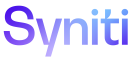Integrate
Configure a BAPI Template
>Review the steps in the process.
Before creating a template, ensure the RFCs and BAPIs for the SAP connection have been downloaded. Refer to Extract RFC Functions for more information.
NOTE: Integrate attempts to detect the data type for the fields for BAPI templates when the templates are autogenerated. If no information is found about a field, the default data type of nvarchar (128) is used.
NOTE: Begin template creation on the Template page in Horizontal View. Refer to Create a Basic Template for more information.
NOTE This use case provides an example of posting using the BAPI_MATERIAL_SAVEDATA, but does not supply comprehensive instructions to suit all BAPIs.
To configure a BAPI template on the Vertical View of the Template page:
-
Select a BAPI name in the Function Name list box.
Or
Click the binocular icon to view a list of BAPIs that have been extracted and are available for use; the Function Name page displays.
In the example, BAPI_MATERIAL_SAVEDATA is selected.
- Click Save on the row with the name of the BAPI that the template should call; the General tab on the Vertical View displays.
- Click Save.
-
Click Create BAPI Template.
NOTE: A message displays after the BAPI template has been created.
- Click Configuration tab.
-
Click BAPI/RFC Definition to view the loops in the BAPI and the fields in each loop.
NOTE: The first loop record, the primary loop, does not have a loop name.
NOTE: Records cannot be modified on this page, and no records can be added or deleted.
- Select a record on the page.
-
Click RFC Documentation on the Page toolbar to view the documentation about the RFC that has been extracted from SAP for the selected record.
NOTE: Documentation for an RFC must exist in SAP to display on this page.
-
Click BAPI FIELDS for a record to view the fields for the selected record.