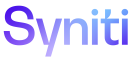Integrate
Import a BDC Script From a File
>Review the steps in the process.
A BDC script can be uploaded if the script has been created in SAP using the SHDB transaction.
NOTE: Begin template creation on the Template page in Horizontal View. Refer to Create a Basic Template for more information.
To upload and import a BDC script from a file on the Vertical View of the Template page:
- Enter the SAP transaction code in Transaction Code field.
- Click Save;
- Click File Import to expand the section.
- Click Upload next to File Name.
- Browse to the file.
- Click Open.
- Click Import; a confirmation message displays.
-
Click Yes.
NOTE: The BDC screen and field data is created based on the file and the metadata for the script gathered from SAP.
- Click Configuration tab.
-
Click the Enable Loop check box to enable looping, if applicable.
NOTE: Once this check box is enabled, BDC Screens can be put into and taken out of loops. Looping is a posting mechanism that processes multiple child keys for one parent key. It allows for multiple headers with infinite details to be posted. Refer to Configure Template Loops or detailed information.
- Click BDC Screen to view all screens captured in the recording.
For each of the BDC Screens, add, edit or delete the conditionals and subsequent actions by selecting Vertical View for a record, then clicking the Conditionals button. Refer to Configure a Conditional for a BDC Screen for more information.
NOTE: The default records created should suffice for most instances; however, they can be modified or deleted as necessary. Refer to Modify BDC Script for detailed information.