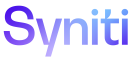Mass Maintenance
When creating CTS archives to support Mass Maintenance objects, if any objects included in any Packing List reside in a data source/database that does not exist on the target system, manually create that database in the target system before the archive can be successfully imported into the target. The WebApp for the objects should also already exist on the target system.
NOTE: Prior to running the CTS process for Mass Maintenance objects, a separate CTS process must be run. This process must establish the data source and WebApp ID in the target instance for the database that stores Mass Maintenance data and customizations (by default, dspCompose_Data). The data source and WebApp ID must be identical in the target and source environments. Setting these values must be performed via CTS and not performed manually.
This use case includes the following topics:
Shippable Items in Detail
The Mass Maintenance Shippable Items are:
-
Org Units - allow a package to be created with the specific contents of Mass Maintenance ttOrgUnit table only
NOTE: Supporting List sources for populating OrgUnit values might reside in a data source other than Mass Maintenance. To determine where the List Source resides for an OrgUnit, view the OrgUnit record in Mass Maintenance > Configuration > Org Units. Determine the List Data Source and the List Source.
-
If the List Source is a table and that table definition does not already exist in the target system, a table definition needs to be created from the source and imported to the target. Using SQL Management Studio or a similar tool, script a table definition. Then copy and paste that definition into a CTS Item of CranSoft – SQL Script. Build a CTS Archive that contains the script and export to the target system. Import the script to the target system to create the table definition in the target database.
-
Once the table definition has been created in the target system, create a CTS Build of Type CranSoft – Data. Choose the CTS Item Keys where DataSourceID = List Data Source of the Org Unit and TableName = List Source.
-
Roles- allow a package to be created with the specific contents of ztRole only.
-
Team- allow a package to be created with a specific team and the templates contained in that team (see Template description below.)
-
Template- allow a package to be created with a specific template and its Mass Maintenance objects which are:
-
ttTemplateArchive
-
ttTemplateEventRule
-
ttTemplateExternalRequestScenario
-
ttTemplateObject
-
ttTemplateOrgUnit
-
ttTemplatePostMessageTable
-
ttTemplateRequestRetention
-
ttTemplateRole
-
ttTemplateRoleDependency
-
ttTemplateRoleDependencySelect
-
ttTemplateRoleEvent
-
ttTemplateRoleExcelColumnControl
-
NOTE: A CTSed template cannot be activated until all its components (within Mass Maintenance and other data sources) are available on the target system.
Supporting Objects for Templates
Supporting objects for templates reside in other data sources than Mass Maintenance. The following Integrate objects need to also be included in a CTS archive:
-
Integrate Category - If the target system has not been populated with the Integrate Category that corresponds to the Integrate Category listed on the Mass MaintenanceParameters page, the Integrate Category needs to be included in the CTS archive. Be aware that a Packing List that includes Category will automatically include all templates and all processes in Integrate; exclude any other templates and processes that should not be included.
-
Integrate Process - On the Mass Maintenance Templates page > Vertical View > General tab, determine the Integrate Process ID. Build a CTS; select Type of Integrate – Integrate Process and enter the Key Value associated with the Integrate Process ID. Export to the target system; Import into the target system.
-
Integrate Template - On the Mass Maintenance Templates page > Vertical View > General tab, determine the Integrate Template ID. Build a CTS; select Type of Integrate – Integrate Template and enter the Key Value associated with the Integrate Template ID. Export to the target system; Import into the target system.
Once a Mass Maintenance template and its supporting Integrate components have been imported into a target system, additional objects in other data sources will also need to be transferred to the target system using CTS. To determine the list of other objects, use the Template (Objects) page in Mass Maintenance on the source system.
The related Integrate ProcessID and the related Integrate template are the same as referenced above. The instructions above should have already been used to transfer these objects to the target system.
Include Stewardship Tier Pages Listed on Template (Objects) Page
When CTSing a template, include all the Stewardship Tier pages listed on the Template (Objects)
To include Stewardship Tier pages in the CTS:
-
Create a CTS package that contains a CTS Item for each page and add CTS Item Keys. Refer to Create Package and Build Archive in Source Instance for detailed information.
-
When adding CTS Items to the package, select CranSoft-Page from CTS CONFIG ITEM ID list box.
-
When adding the CTS Item Keys for the Items, select the WebApp where the page resides from Value list box for WebApp ID Name. Type the first letters of the template name (e.g., If template is named “MM01_0917,” type “MM01”) in the Value combo box for Page ID Name and choose one of the pages that has been created on the source for the template.
NOTE: The CTS Items list is complete when there is a CTS Item for every page listed on the Template (Objects) page for the template.
-
-
Click Build Packing List button.
-
Click Packing List to review what is included. Compare this list to the objects on the Template (Objects) page.
NOTE: Views associated with the pages added in step #1 are automatically included in the Packing List.
NOTE: The remaining objects listed on the Template (Objects) page that were not included in the Page Packing List must be included in a separate CTS package.
-
Create a CTS package for the remaining objects listed on the Template (Objects) page.
-
Select CranSoft-SQL from CTS CONFIG ITEM ID list box and add the following objects:
-
The tx Posting View
-
Any stored procedures listed on Template (Objects) page
-
Any other views that have been created in the source to process the template that have not been included in the CranSoft Pages Archive
-
-
-
Import all archives for the Mass Maintenance template to the target system.
-
Recompile objects for the Mass Maintenance data source and any other data sources affected by the imports (within System Administration, navigate to Data Sources, select DATA SOURCE NAME and click Recompile Objects).
NOTE: The recompile objects process should detect any missing SQL objects.