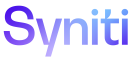Master Data Management
When creating CTS archives to support MDM objects, if any objects included in any Packing List reside in a data source/database that does not exist on the target system, manually create that database in the target system before the archive can be successfully imported into the target. The WebApp for the objects should also already exist on the target system.
This use case includes the following topics:
- Shippable Items in Detail
- Supporting Objects for Categories and Scenarios
- Include Content Application Stewardship Tier Pages Listed on the Task Page Page
Shippable Items in Detail
The MDM Shippable Items are:
- 1.Category - Ships the complete Category including all Business Process, Scenarios, Roles and Tasks under the Category. The Items Key is the CategoryID, which can be selected by the Name of the Category.
- 2.Business Processes - Ships the complete Business Process, including Scenarios, Roles and Tasks under the Category. The object keys are the CategoryID (as described under Category) and the BusinessProcessID selected by the Business Process Name.
- 3.Scenarios - Ships the complete Scenario, including Roles and Tasks under the Category. The object keys are the CategoryID (as described under Category) and the ScenarioID selected by the Scenario Name.
NOTE: Integrate Processes assigned to the Scenario are first registered for the Category. A new Integrate Process created for a scenario wil require that the Category registrations exist on the Target first. Create a separate CTS for the Category. After the Packing List is built, exclude all items except the dspConduct - 1.Category Item.
- 4.Roles - Ships the Role, including Tasks under the Category. The object keys are the CategoryID (as described under Category) and the RoleID selected by the Role Name.
- 5.Tasks - Ships the Task, including the Stewardship Tier registrations and SQL objects used for the Content App page that makes up the top level task. The object keys are the CategoryID (as described under Category) and the TaskID, selected by the Task’s top level Page Name.
NOTE: If you plan on including the SQL objects, ensure that all of the necessary SQL objects are included in the CTS or already exist on the Target system.
- 6.Org Units - Ships the Org Unit registrations found under dMaster Data Management > Configuration > Org Units. Key is the OrgUnitID, selected by the name of the Org Unit. This only ships the registration, ensure that the Org Unit List Source exists on the Target system in the database shown as the List Data Source ID.
- 7.Positions - Ships the Position registrations found under Master Data Management > Security. Key is the PositionID which can be selected by the Position Name.
- Org Unit Groups - Ships the Org Unit Group registrations found under Master Data Management > Configuration > Org Unit Groups. Key is the Org Unit Group Name. This requires that the Org Unit registration exists on the Target system.
- Workflow Defaults - Ships the Workflow Default values found under Master Data Management > Configuration > Workflow Message Defaults. Key is the Event name. Note that the Language Specific Workflows configured under Master Data Management > Design > Category > Vertical > Workflow Messages are shipped with the Category.
Supporting Objects for Categories and Scenarios
Supporting objects for templates reside in other data sources than dspConduct. The following Integrate objects need to also be included in a CTS archive:
- Integrate Category - Integrate Processes are registered to an MDM Category and then assigned to Scenarios. The list of Integrate Processes can be found on the Category Process page. On this page, Integrate Processes are listed as Integrate Category : Integrate Process.
NOTE: Any Integrate Category with Processes used by an MDM Category should be transferred to the Target system before attempting to move the MDM Objects. Be aware that a Packing List that includes an Integrate Category automatically includes all templates and all processes in Integrate. Exclude any other templates and processes that should not be included.
- Integrate Process - On the Category Process page, determine the Integrate Process ID. Build a CTS; select Type of Integrate – Integrate Process and enter the Key Value associated with the Integrate Process ID. Export to the target system; Import into the target system.
- Integrate Template - On the Integrate Process Templates page , determine the Integrate Template ID. Build a CTS; select Type of Integrate – Integrate Template and enter the Key Value associated with the Integrate Template ID. Export to the target system; Import into the target system.
Including Content Application Stewardship Tier Pages Listed on the Task Page
When CTSing a Task, you may want to include all the Stewardship Tier pages listed on the Task Page page in MDM in the Packing List.
To include Stewardship Tier pages in the CTS:
-
Create a CTS package that contains a CTS Item for each page and add CTS Item Keys. Refer to Create a CTS Package and Build Archive in Source Instance in System Administration for detailed information.
NOTE: When adding CTS Items to the package, select CranSoft-Page from CTS CONFIG ITEM ID list box.:
NOTE: When adding the CTS Item Keys for the Items, select the WebApp where the page resides from Value list box for WebApp ID Name. Type the first letters of the page name (e.g., If page is named “Request (General),” type “Req”) in the Value combo box for Page ID Name and choose one of the pages that has been created on the source for the template.
- Click Build Packing List button.
-
Click Packing List to review what is included. Compare this list to the Pages on the Task Page page.
NOTE: Views associated with the pages added in step #1 are automatically included in the Packing List.
NOTE: Additional SQL objects may need to be migrated to the Target system. This could include Tables, Views and Stored Procedures registered to the Content WebApp pages.
- Create a separate CTS package for any additional SQL objects.
- Import all archives for the MDM item to the target system.
-
Recompile objects for the dspConduct data source and any other data sources affected by the imports (within System Administration, on the Data Sources page, select the DATA SOURCE NAME and click Recompile Objects).
NOTE: The recompile objects process detects any missing SQL objects.