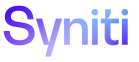Map
Perform Field Mapping Overview
To map a field, at a high level:
- Prepare for Field Mapping
- Access the Field Mappings Page.
- Select the field to be mapped.
-
Click Edit.
- Select an Action.
- Complete fields based on the Action.
- Click Save.
- Select the field mapping.
- Click Submit on the Page toolbar; Map creates the SQL Objects (depending on the Action selected) and sends a notification to the Developer assigned to the Target or Source to review the mapping on the Mapping Approval page. Refer to Approve or Reject Mappings for more information.
NOTE: Click Submit All to submit all mappings with a Mapping Status of In Progress and Complete (if that Mapping Status was set manually by the user but had not yet been submitted).
NOTE: Once the mapping has been approved, the RULE STATUS is updated to In Progress, and the field mapping is considered complete for Gate Wave Metrics. Refer to View Metrics for more information.
Refer to Mapping Status and Rule Status for information about how statuses change throughout the mapping process.
Prepare for Field Mapping
Before performing field mapping, perform the following tasks:
-
Set a Source Database Object
Set a Source Database Object
Before mapping, the Source database must be set for a Target Source (if it has not already been set). If the Field Mappings page displays SELECT Source in the Source DETAILS, then the Source database must be set.
NOTE: The Source Database Object is included in the Source Table and Source Rules name. It must be set before Source tables or rules can be built. Users can perform field mappings without a Source table for field mappings that use the Default, Internal and Not Used action.
NOTE: When a user sets the Source database Object and clicks Save, Map validates that the Source database Object exists in the System Type. If the Source database Object does not exist:
- If the user imported a System Type in Target Design for the Target Source, the Source database Object is imported into the System Type
- If the user did not import a System Type in Target Design (as in, an Excel file import, database table import, or manual entry was used for the Target design), Map displays an error message that the user must set a System Type before field mapping can be performed. Add a System Type to a Target in Target Design (Design > Targets >Vertical View for a Target > System Type ID).
To set the Source database in Map:
- Click ProcessArea in the Navigation pane.
- Click the Targets icon on the Process Area Launch page.
- Click the Sources icon for a Target.
- Click Vertical View for a Target Source.
-
Click Edit.
View the field descriptions for the Target Sources page's Vertical View
- Select a table or view from the Source Database Object list box.
- Click Save.
Access the Field Mappings Page
Map provides multiple navigation paths to the Field Mappings page. Depending on how the page is accessed, different fields can be mapped.
|
Navigation |
Fields to be mapped |
|
All field mappings for the selected Update Row Source. |
|
All field mappings for the selected Target.
|
|
All field mappings for the selected Source. NOTE: This does not include mappings for Add Row or Update Row Sources. |
|
All field mappings for the selected field group. |
|
All field mappings for the selected Add Row Source. |
Select an Action
Each field mapping has an action that determines:
- Whether Automation builds a rule
- The type of rule that the Automation process builds
NOTE: A Rule Where Clause can be added on the Field Mappings page’s vertical view to filter the records to which a rule is applied.
- The fields required to save the mapping on the Field Mappings page
- Whether value mapping is necessary to map values in Source fields to specific values in Target fields
Regardless of the action selected for a field mapping, the mapping process is the same.
These options are available in the ACTION list box on the Field Mappings page:
Depending on the action selected, different fields are required for the record on the Field Mappings page. The following table lists the Actions that have required fields on the Field Mappings page. Refer to the sections corresponding to each action for more information.
|
Action |
SOURCE TABLE |
SOURCE FIELD |
DEFAULT VALUE |
|
Copy |
X |
X |
|
|
Default |
|
|
X |
|
Rule XRef |
X |
X |
|
|
XRef |
X |
X |
|
The Field Mappings page is a single resource that allows users to map fields, view details about mappings, and perform mapping-related tasks, including: