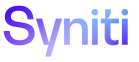SQL AutoGen
Target tables can be built using SQL AutoGen after targets have been added and configured in Target Design.
NOTE: The target’s Design Status must be In Design or Design Finished to perform this task.
NOTE: Mapping is not required to create a target table. Once the target is saved in Target Design, the target table can be built using SQL AutoGen.
NOTE: Once the table has been created, the Create Target Table icon on the Automation page will be disabled. The Create Target Table icon will be active if the target is synced with Map.
When a target table is built, the AutoGen process uses the design specified in Target Design and builds the tt table with all active fields. The key field(s) indicated on the Target Fields page in Target Design is set as the primary key for the table in the database. Additional details about target fields that are used when building the target table display in Target Design on the Target Fields page’s Vertical View in the Details section.
NOTE: A user can create all target tables, source tables, Update Row source tables, and rules at one time by clicking the Create All Objects icon on the Automation page.
All objects created using SQL AutoGen are written to the data source defined for the object in Console (Process Area > Objects > Vertical View > Data Source ID).
If the target table already exists in the database, it will be dropped and built again when the user clicks the Create Target Table icon on the Automation page.
NOTE: When a target table is created using AutoGen, a complete view of the target is available on the Target Fields page in Target Design. The zSource and zLegacy* fields are created but are read only on the Target Fields page.
NOTE: A System Type must be defined for a target before the table can be built. If the user did not import a System Type in Target Design (for example, an Excel file import, database table import, or manual entry was used for the target design) an error message displays when the user clicks the Create Target Table icon. The user must set a System Type before the table can be created. Add a System Type to a target in Target Design (Design > Targets icon > Vertical View icon for a target > System Type ID).
NOTE: Key fields are created during field mapping. Key(s) on the target table are created by using the key(s)from the target system and the zLegacy field. For example, the MATNR field identified as the key field in Target Design is used to create the key field zLegacyMATNR on the target table. The key field is added to the target table when the table is created during SQL AutoGen.
To build a target table in AutoGen:
- Click the Automation tab in the Quick Panel.
- Select the object that should contain the target table.
- Click the Create Target Table icon in the Page toolbar; a confirmation message displays.
- Click OK.
NOTE: If a table exists in the database, the Create Target Table icon is disabled until the target is synced with Map.
NOTE: Columns can be appended to all target tables when a table is created or rebuilt. Refer to Append Columns to All Target or Source Tables for more information.