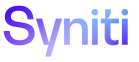SQL AutoGen
Update Row source tables can be built using SQL AutoGen after targets have been added and configured in Target Design and an Add Row source has been assigned to a target.
NOTE: The target associated with the source must have a Design Status of In Design or Design Finished to perform this task.
NOTE: Mapping is not required to create a source table. If the source fields are in System Types, and the source is saved in Target Design, the source table can be built using SQL AutoGen.
NOTE: Source tables cannot be built if the target is in a Design Status of Complete or Inactive.
SQL AutoGen:
- Builds a source table
- Registers it in Transform
-
Builds the CranPort package to import data from the legacy system into the source table
NOTE: An Assemble Where Clause can be added in Map to on the Target Source page’s vertical view. The Assemble Where Clause is used to filter source data when importing or refreshing a target.
- Creates the delete and insert rule
The Update Row source table is created in the data source defined for the object in Console and is built based on the source database object. It contains all of the columns from the legacy table, plus zfields used in update rules and columns needed for check tables.
NOTE: A user can create all target tables, source tables, Update Row source tables, and rules at one time by clicking the Create All Objects icon on the Automation page.
All objects created using SQL AutoGen are written to the data source defined for the object in Console (Process Area > Objects > Vertical View > Data Source ID).
The source table name displays in Map on the Target Sources (Update Row) page’s Vertical View in the ST Table field.
The source table uses the natural keys from the legacy system, so if no key fields are defined in the legacy table, no keys are defined in the source table built by SQL AutoGen. zLegacy key fields must be mapped manually in Map.
If the source table already exists in the database, it will be dropped and built again.
NOTE: A System Type must be defined for a source before the table can be built. If the user did not import a System Type in Target Design (for example, an Excel file import, database table import, or manual entry was used for the target design) an error message displays when the user clicks the Create Source Table icon. The user must set a System Type before the table can be created. Add a System Type to a source in Target Design (Design > Targets > Sources > System Type ID).
To build an Update Row source table in AutoGen:
- Click the Automation tab in the Quick Panel.
-
Click the Sources icon for a Target.
NOTE: The Automation SQL Target Source page displays behind the Automation page and, depending on how the user’s view is configured, may be obstructed by the Automation page itself. In this case, to view the Automation SQL Target Source page either close the Automation page or reduce the size of the Automation page.
- Select the source on the Automation SQL Target Source page in the Parent pane.
- Select the Update Row source on the Automation SQL Target Source (Update Row) page in the Child pane.
- Click the Create Source table icon in the Page toolbar; a confirmation message displays.
- Click OK.
NOTE: Columns can be appended to all source tables. Refer to Append Utility Columns to All Tables for more information.