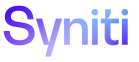SQL AutoGen
A Target Source Rule (also referred to as a Source Rule) cleans and massages the data before it is loaded in to the target table. SQL AutoGen generates all source rules to run against the source tables based on mappings created in Map.
A target rule cleans and manipulates data before it is loaded in to the target. In Map, these mappings use a source of {Target Rules}. The {Target Rules} source is where target rules are registered, and SQL AutoGen uses this source to generate rules that are then run against the target table.
NOTE: A source table and target table must have been built for the object before rules can be generated.
NOTE: The target’s Design Status must be In Design or Design Finished to perform this task.
NOTE: The Mapping Status must be Complete for a mapping before a rule can be created based on that mapping. A Rule Status can be updated in SQL AutoGen. Refer to Update a Rule Status for more information.
Each rule consists of a view and a stored procedure that can be created using SQL AutoGen and stored in the target table.
NOTE: If a rule was built in SQL AutoGen, the Created On and Created By field on the Vertical View of the Field Mappings page in Map will be populated. If the Approved On and Approved By fields are empty for the mapping, the mapping was created in AutoGen and was not approved on the Mapping Approval page.
Once the rules are created for the field using SQL AutoGen, the view(s)/procedure(s) (one for each rule assigned) will be available and registered in Transform.
Update and insert rules used in Transform are automatically generated and saved to the target database.
NOTE: A user can create all target tables, source tables, Update Row source tables, and rules at one time by clicking the Create All Objects icon on the Automation page.
Rules can be created for an individual mapping on the Automation SQL Field Mappings page or for the entire target on the Automation page.
To create rules at the target level in AutoGen:
- Click the Automation tab on the Quick Panel.
-
Either click the Create All Rules icon in the Page toolbar for the selected object
Or
Click the Create And Approve Rules icon in the Page toolbar for the selected object.
NOTE: For a rule to be built, a mapping’s Mapping Status must be Complete,
To create an individual rule in AutoGen:
- Click the Automation tab on the Quick Panel.
- Click the Mappings icon for an Object.
- Select a rule.
-
Click the Create and Complete icon in the Page toolbar; a confirmation message displays.
NOTE: This icon is disabled if the mapping’s Mapping Status is not Complete.
- Click OK.