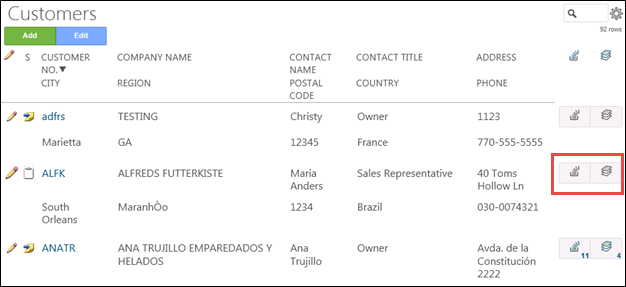Update to
Application Development
Data Control Views
Refer to Control Views for general information.
Setting up a DCV involves the following steps:
Create the Data Control View
DCVs are created in SQL Server. Use the following guidelines, which assume basic knowledge of the Stewardship Tier methodology and SQL Server, to create a DCV:
- Use the naming convention web*Dcv, where * contains the name of the table registered to the page.
- Include all key and criteria columns on the page to control.
- Include all column names for the technical names of the columns on the page that contain the control status values (0 = Disable, 1 = Enable, 2 = Hide).
- Prefix the column containing the control status with “boaCtl” when assigning a control status to a key column.
Register the Data Control View
To register the DCV to a page in the Stewardship Tier:
- Select Admin > WebApps in the Navigation pane.
- Click the Pages icon for the desired WEB APP NAME.
- Click Vertical View for the page DESCRIPTION.
- Click Control Views tab.
- Click Edit.
- Select the SQL view from the Data Control View list box.
- Click Save.
Example of a Data Control View
In the following example, a DCV is used to disable the Product History and Order ID icons on the Customers page when the count on the linked pages is zero.
SQL View
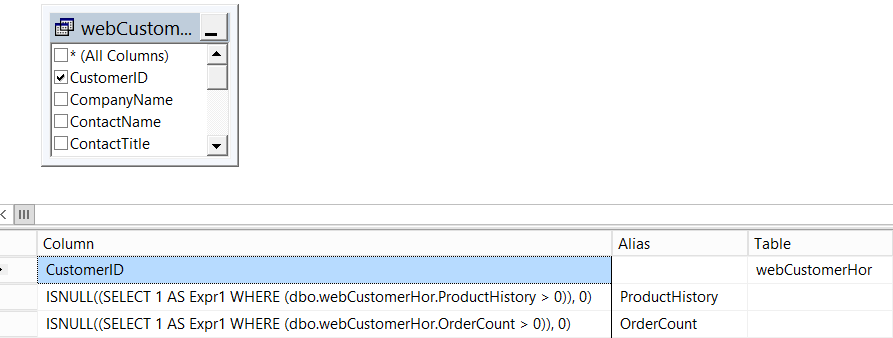
NOTE: In order to control a KEY column, preface the name of the KEY column that is being controlled with “boactl.” For example,
SELECT CustomerID, 1 as boaCtlCustomerID
FROM Customer
In the above SQL, the CustomerID column is the Primary Key of the table and the values in the boaCtlCustomerID column are used by the Stewardship Tier framework to control the display and editaibilty of the field on the WebApp page.
Stewardship Tier Page