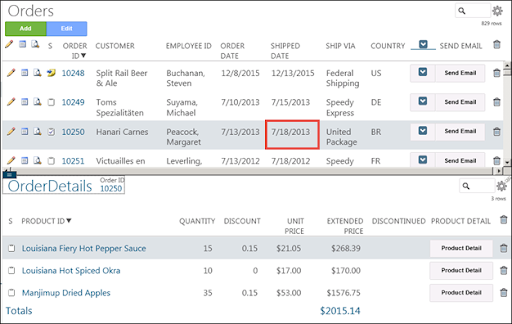Application Development
Page Control Views
Refer to Control Views for general information.
Setting up a PCV involves the following steps:
Create the Page Control View
PCVs are created in SQL Server. Use the following guidelines, which assume basic knowledge of the Stewardship Tier methodology and SQL Server, to create a PCV:
- Use the naming convention web*Pcv, where * contains the name of the table registered to the page table name on the calling page.
- Use a PCV when the control status determinations are to be made based on what is known of the page as a whole (for example, binding criteria, shared criteria or boaPageID). Enter the affected column in the Alias.
- Include all criteria columns on the page to control.
- Include all column names for the technical names of the columns on the page that contains the control status values (0 = Disable, 1 = Enable, 2 = Hide).
- Prefix the column containing the control status with “boaCtl” when assigning a control status to a key column.
Register the Page Control View
A PCV is effective to use on any page that is “linked to,” such as the child of a header detail page or a page that is reached from a linked button on another page. Register the view to the “linked to” page.
To register the PCV to a page:
- Select Admin > WebApps in the Navigation pane.
- Click the Pages icon for the desired WEB APP NAME.
- Click Vertical View for the page DESCRIPTION.
- Click Control Views tab.
- Click Edit.
- Select the SQL view from the Page Control View list box.
- Click Save.
Example of a Page Control View
In the following example, a PCV is used to prevent records from being added, edited or deleted from the OrderDetails page on orders that have already shipped. Notice how the Alias column is populated for each control.
NOTE: OrderID is not a key column because the PCV is applied to the OrderDetails page where OrderID is just a criteria column.
SQL View

Stewardship Tier Page