Application Development
Parameter Views
Refer to Control Views for general information.
Setting up Parameter View involves the following steps:
Create the Parameter View
Parameter views are created in SQL Server. Use the following guidelines, which assume basic knowledge of the Stewardship Tier methodology and SQL Server, to create a Parameter View:
- Use the naming convention web*Evt, where * is a description of the view.
- Select columns to be used as Event parameters (this is required when the event runs at the row level). These parameters are needed for WebApp events and External events. The view is the page that calls the public event.
Register the Parameter View
To register a Parameter View to a page:
- Select Admin > WebApps in the Navigation pane.
- Click the Pages icon for the desired WEB APP NAME.
- Click Vertical View for the page DESCRIPTION.
- Click Control Views tab.
- Click Edit.
- Select the SQL view from the Parameter View list box.
- Click Save.
- Click Deprecated Properties tab.
- Click Edit.
- Select PageTitle from the Horizontal Titlebar list box.
-
Select PageTitle from the Vertical Titlebar list box.
NOTE: If the page where the Parameter View is registered does not have a Vertical View, do not edit the Vertical Titlebar.
- Click Save.
Example of a Parameter View
In the following example, a Parameter View is used to display the Data Source Name from the previous page (Data Sources) in the Data Source Column Encryption page title. Having a Parameter View assigned to the page is helpful for the user to know which Data Source is being edited.
NOTE: Users are unable to update Stewardship Tier pages; this is strictly an example.
SQL View
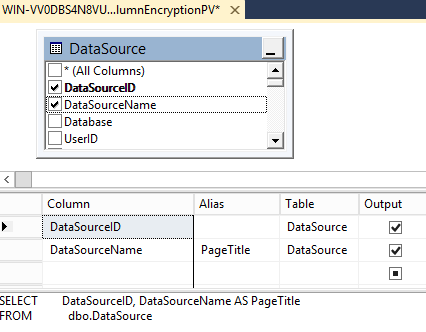
Stewardship Tier Page

