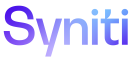Data Quality
Manage Objects
This use case consists of the following topics:
- Create Objects and Publish Reports to Groups
- Register Object Reports
- View Your Objects
- View Your Object Reports
Create Objects and Publish Reports to Groups
To create an object:
-
Create a group.
NOTE: A group is a collection of reports. Refer to the Create Groups section for detailed information.
- Select Configuration > Objects in Navigation pane.
-
Click Add.
- Enter object in OBJECT NAME field.
- Enter a brief description of object in DESCRIPTION field.
- Click Save.
-
Click Vertical View to enter a threshold ID for data quality scoring (optional).
-
Click Edit.
View the field descriptions for the Objects page's Vertical View
-
Select a threshold from the Threshold ID list box.
- Click the Documentation tab.
-
Enter a hyperlink and supporting documentation that demonstrate the connection from data-related assets in the Stewardship Tier to external references, such as the Knowledge Tier, in the External Reference field.
- Click Save.
-
Navigate back to the Objects page.
-
Register reports to an object.
NOTE: Refer to Register Reports to Objects for detailed information.
- Click Publish to register all reports for the object to a group.
-
Click Edit.
- Select a group from Group ID list box.
- Click Save.
- Click Execute; a confirmation message displays.
- Click Ok.
Register Object Reports
Objects are delivered with standard reports registered. Additional reports can be configured for an object before it is published to a group.
Depending on how objects are configured with reports, reports can be added to an object or an object can be added to a report.
Register Reports to Objects
To register a report for an object:
- Select Configuration > Objects in the Navigation pane.
- Click the Reports icon for the Object.
- Click Add.
- Select the repository where the report resides from the REPOSITORY list box.
- Select the report from the REPORT list box.
- Click Save.
Register Objects to Reports
To register objects to a report:
- Select Configuration > Report Repositories in the Navigation pane.
- Click the Reports icon for the Repository.
- Click the Objects icon for the Report.
- Click Add.
- Select an object from the OBJECT NAME list box.
- Click Save.