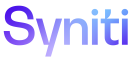Data Quality
A Data Quality Steward can register a Collect target table to a particular report. This allows the Data Quality Steward to view data quality scoring on the Your Application Tables page at the target table level.
To register target tables for a report:
- Select Data Quality > Configuration > Report Repositories in the Navigation pane.
- Click the Reports icon.
-
Click the Target Tables icon.
-
Click Add.
View the field descriptions for the Report Target Tables page
-
Select the Collect target from the COLLECT TARGET list box.
NOTE: Only targets that are included on the Repository Collect Targets page are displayed. Refer to Register Collect Targets to a Report Repository for more information.
- Select the table name from the TABLE NAME list box.
- Click Save; the Report Target Tables page’s Vertical View displays.
-
Select the threshold from the New Threshold ID list box. (optional)
NOTE: The threshold set on the Target Table Threshold page is automatically updated to this value. The table is added to the Target Table Threshold page if it did not already exist there.
NOTE: If no threshold is selected here or on the on the Target Table Threshold page, the threshold set on the Parameters page is used. Refer to Register Data Quality Score Thresholds for more information about thresholds.
- Click Save.