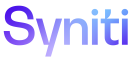SQL AutoGen
After mappings are submitted on the Field Mappings page, they are used as the basis for rule generation.
Records display on the Automation SQL Field Mappings page after:
- Target and source have been added and configured in Target Design.
- Field mappings for the target and source have been submitted in Map.
- Complex or basic rules have been added to a target field in Target Design, if needed.
To view the status of all mappings for the target, click Mappings for an object on the Automation page to open the Field Mappings page in Map.
To view mappings that can be used as the basis for generation of rules, click Mappings Completed for an object on the Automation page to open the Automation SQL Field Mappings page. All mappings with a Mapping Status of Complete display.
NOTE: If a mapping has a Mapping Status of Complete, the mapping has either been:
- Changed to the status by a mapper when the mapping is complete. The status must be Complete before the mapping can be submitted.
- Set by the Stewardship Tier when the Developer approves the mapping on the Mapping Approval page.
NOTE: If using AutoGen, a user can create and approve all rules at once. In this case, the Mapping Status is updated to Complete for all mappings in the selected target. Refer to Create and Approve All Rules for more information.
NOTE: The Mapping Approval process and the AutoGen process function independently. AutoGen can take place for mappings that are in a Complete status but have not yet been approved.
NOTE: The Automation SQL Field Mappings page displays behind the Automation page and, depending on how the user’s view is configured, may be obstructed by the Automation page itself. In this case, to view the Automation SQL Field Mappings page either close the Automation page or reduce the size of the Automation page.