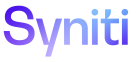Common
While data sources can be registered by an Administrator in System Administration, registering a data source in Common is the preferred method.
When a data source is registered in System Administration, it is available in Common on the Data Source Registry page.
However, after the initial record is added to Common, changes made to data sources in System Administration are not applied to data sources in Common. Changes made to data sources in Common are reflected in data sources in System Administration.
Refer to Sync Data Sources in Common and System Administration for more information.
NOTE: Data Services data sources must be registered in Common.
The following Application Data Source Types can be registered:
- Data Services Repository
- External System Connection
- Syniti Connect (formerly IG Universal Connect)
- Local Utility Database
- Migration Object Database
- Migration Source Database
- SAP Application Server
- Target System Database
The general process for registering a data source is outlined below. Configuration settings specific to Application Data Source Types are described in the field description for the Data Source Registry page’s Vertical View.
To register a data source in Common:
- Select Configuration > Data Source Registry in the Navigation pane.
-
Click Add.
View the field descriptions for the Data Source Registry page
- Enter the data source name in the DATA SOURCE NAME field.
-
Select an option from the APPLICATION DATA SOURCE TYPE list box.
NOTE: The application data source type can be a database, external system connection, or a Data Services repository.
- Click Save; the Vertical View displays.
-
Enter data on the General and Advanced Settings tab as needed.
NOTE: The fields that display on the Vertical View of the Data Source Registry page depend on the Application Data Source Type selected. View the field descriptions for the Data Source Registry page’s Vertical View for information about the fields available for each Application Data Source Type.
NOTE: Configure settings on the Advanced Settings tab for data sources with an Application Data Source Type of External System Connection and a Data Source Type of OleDb or ODBC.
- Click Save.
-
Click the Test Connection icon on the Page toolbar to confirm the data source settings are correct.
NOTE: When a Data Services data source is added in the DataSourceRegistry, Process Adapters are automatically added for that data source in Common > Configuration > Process Adapters.