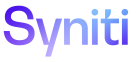Use Excel Integration Overview
Page Designers create pages for use by business users, SMEs, and other data contributors. Often, data contributors enter data in Excel and want to upload that data into the Stewardship Tier. Designed for users without technical knowledge, Excel Integration facilitates this workflow in a user friendly way that guides the user through the process of importing from Excel. It allows users to download a formatted template, enter data, and then import that data from the template into Stewardship Tier pages.
The Page Designer can enable this feature on Construct pages and pages in custom WebApps. The feature is enabled on some pages delivered with the Stewardship Tier.
Excel Integration honors the binding and drill criteria on a page. When Excel Integration is used on a child page, the columns coming from the parent page are automatically set when the data is imported from Excel to the child page.
For example, a user accesses a parent page called Categories and selects a Category ID of Entertainment. The child page, Products, displays a list of products included in the Entertainment category.
The user downloads an Excel template from the Products page. The template includes the Category ID column.
When the user imports the Excel spreadsheet into the Products page, a warning displays stating that any values entered in the spreadsheet for the Category ID field will be replaced with the value Entertainment, (the binding criteria passed from the parent page, Categories).
To use Excel Integration: