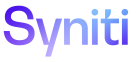Promote
Set Up New Structure Objects for Packages
Promote is delivered with structure objects that can be used as is or modified. These delivered structure objects are standard configuration for how Syniti recommends SQL objects, such as views, fields and tables relationships for a project, should be set up.
If additional structure objects are needed beyond what is delivered, set up new ones. The list does not need to contain all of the SQL objects, but rather just the uppermost parent objects. When the configuration is used within a package, Promote crawls through the SQL and identifies all the relationships between different SQL objects that are in the parent level that need to be transported.
When creating the object list view, include a minimum of two columns: Database and ObjectName. These two columns are used by Promote in order to select the SQL object from the relevant database. It is recommended to also add columns to the view that can be used as filter criteria to define a very specific list of objects to be transported.
NOTE: If changes are made to a structure objects that is assigned to a package, click the Revalidate All Structures icon on the Advanced Promote Actions page to apply all changes to the structure objects to the packages.
To set up a new structure object for a package:
-
Select Configuration > Structure Object in the Navigation pane.
-
Click Add.
-
Enter a structure object name in the NAME field, such as Database Objects.
-
Enter a brief description in the DESCRIPTION field, such as SQL Database Objects.
-
Click Save.
-
Click the Object Lists icon.
NOTE: If no records exist, the page displays in add mode. Otherwise, click Add.
View the page description for the Structures - Object Lists page
-
Select a database that contains the object view from the DATA SOURCE ID list box.
-
Select a view from within the select database from the OBJECT LIST VIEW list box. This view must contain a column called ‘Database’ populated with the database name in which the SQL object resides and ‘ObjectName’ populated with the name of SQL object to transport. The view can include other columns to support the filtering of selected SQL Objects.
-
Enter a brief description in the DESCRIPTION field.
-
Click Save.