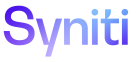System Administration
A service page is a non-interactive page configuration that allows events to be configured and executed on a configured time-based Unit of Measure (UOM). Service pages are commonly used for automating a process to execute business logic against a specific record set. This could range from executing public WebApp events (for instance, running Assemble packages) to trimming log tables in a custom application.
Since these pages are non-interactive, the user configured as the “Service” user (Configuration >Parameters > Service Options > Service User ID) must have permissions to this page. This is to ensure the events on the page can be executed.
A Page Designer creates a service page. Refer to Create a Service Page for more information.
NOTE: No shipped application service pages should be updated directly. Some applications may provide options within their own application that can affect the service page as a way of indirectly configuring service page behavior.
To configure services pages:
-
Select WebApps in Navigation pane.
-
Click Pages for the WEB APP NAME.
-
Click Vertical View for a page with a PAGE TYPE of Service.
-
Click Service Properties tab.
-
Click Edit.
-
Select Service Pages from the Queue ID list box.
-
Enter a date for Next Service Date.
NOTE: The Next Service Date field does not normally need to be completed unless the user wants the service page to run on a particular date at a particular time and not interval X from now as stated in the Service Qty and Service UOM.
-
Enter a value for Service Qty.
NOTE: There is no limit to the value entered in the Service Qty field.
-
Select an option from the Service UOM list box.
NOTE: This is a required field. The Service UOM field uses the Qty value. For example, if the service page is to run once every 24 hours, enter 1 for Service Qty and select Day(s) for Service UOM.
NOTE: The Service Qty and Service UOM are used to compute the Next Service Date. If the Next Service Date field is populated, then the service page will override these values. If the Next Service Date field is NULL, then the service page will run immediately.
NOTE: When the interval is set, the OnValidate event will run against the data provided in the Horizontal View. This means, if the view returns N records, the OnValidate will run against each of the N records.
-
Click the Active check box to enable it.
-
Click Save.
- If a copy of the service page is required, click Copy.