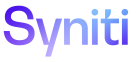System Administration
An Administrator can add index tables to a database for a Microsoft SQL Server data source.
NOTE: If a data source is protected, (i.e., if the Protected check box on the Vertical View of the Data Sources page is enabled), indices cannot be added.
Refer to Build Indices for a Data Source for general information.
To create indices for a table:
- Select Admin > Data Sources in the Navigation pane.
- Click the Index icon for a data source.
-
If no records exist, the page displays in add mode. Otherwise, click Add.
View the field descriptions for the Index (Specification) page
- Click the ACTIVE check box to enable it.
- Select the table to build the index for in the TABLE list box.
- Click Save; Vertical View displays.
-
Click Save; A warning message displays: “No searchable columns in this search table.”
NOTE: This message displays because the table has not yet had a searchable column designated and serves as a reminder to add at least one column to the index.
- Click Yes.
When creating an index, the default specifications display. Adjusting these settings changes the way the compare engine operates. Continue with Configure an Index if the settings must be updated.
If the default configuration options for the index do not need to be updated, continue with adding a column to an index.