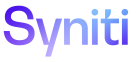System Administration
NOTE: Databases should not be added before consulting the on-site DBA or technical lead on the project. Database and server settings and parameters play into the creation of every database and if not set up correctly can lead to severe performance issues.
To register the object database:
-
Select Admin > Data Sources in Navigation pane.
-
Click Add.
-
Enter a name for the data source that contains the newly created database in DATA SOURCE NAME field.
-
Select SqlServer from the DATA SOURCE TYPE list box.
-
Click Save; Vertical View displays.
-
Enter the database’s server address in Server Address field.
-
Enter the name of the database in the Database field.
NOTE: This name begins with dsw.
-
Enter SQL SERVER user id used to log in to CranSoft SQL SERVER Database in User ID field. (example: Cransoft)
-
Enter SQL SERVER password used to log in to CranSoft SQL SERVER Database in Password field. (example: Cransoft)
-
Click Advanced Properties tab.
-
Click System Views check box to enable it.
NOTE: This step creates Syniti views that are used in list boxes within Transform. These views are required for the dsw* Transform database.
-
Click Save.
-
Click Back button on browser to return to the Data Sources page’s Horizontal View.
-
Select the Data Source.
-
Click Test Connection on Page toolbar to test the connectivity to the data source.