Data Services AutoGen
Assign the Repository to Job Server
-
On the Data Services Server, open the Data Services Server Manager.
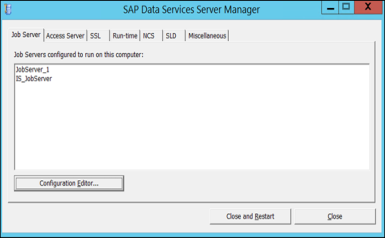
The configured Job Server is listed.
-
Click the Configuration Editor… button.
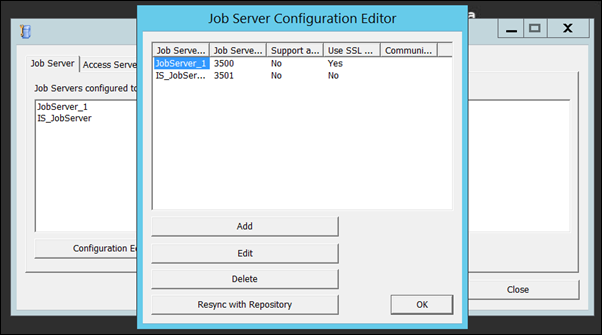
-
Select the Job Server.
-
Click Edit.
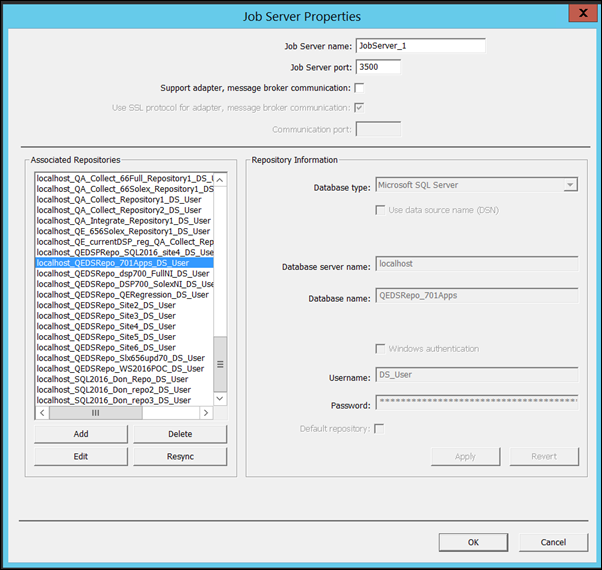
-
Click the Add button.
-
Leave the default in the Job Server Name field.
-
Leave the default in the Job Server Port field.
-
Select Microsoft SQL Server in the Database Type field.
-
Enter IP Address for the SQL Server with the data repository database in the Database Server Name field.
-
Enter the name of the database created in Create a Database for the Repository in the Database Name field.
-
Enter user name in the User Name field.
-
Enter password in the Password field.
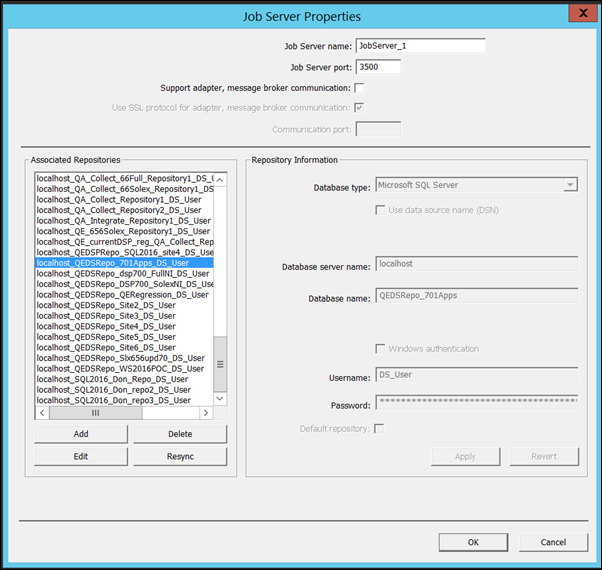
-
Click the Apply button.
NOTE: The information entered is saved and the Repository added to the Job Server and listed under Associated Repositories.
-
Click OK.
-
Close all windows and return to the SAP Data Services Server Manager window.
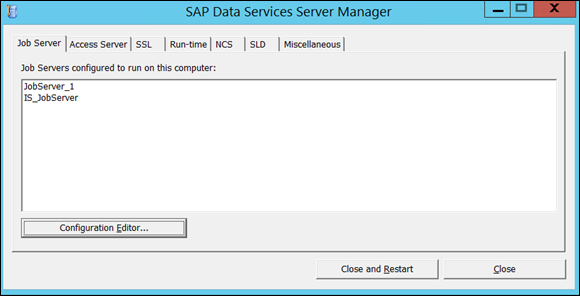
-
Click the Close and Restart button to restart the server.
NOTE: The message “This will restart Data Services Service on this machine” displays.
-
Click OK to continue.
Finish setting up the repository with Register the Data Services Repository as a Data Source in Common.
